Configuring your Asus Zenfone 5 for Topmail
This guide is based on an Asus Zenfone 5 (with Android Operating System 4.4.2 KitKat). Every Android device will have a slightly different process. In addition you may choose to setup email with an App of your own choosing, rather than the one built into your device. If you need assistance with a specific device or app please contact your vendor, or Topmail Support. If you only need the server settings information for Topmail you can get that here: Topmail Server Settings.
-
Open your settings App. Scroll down to the "Accounts".
Tap on "Add account"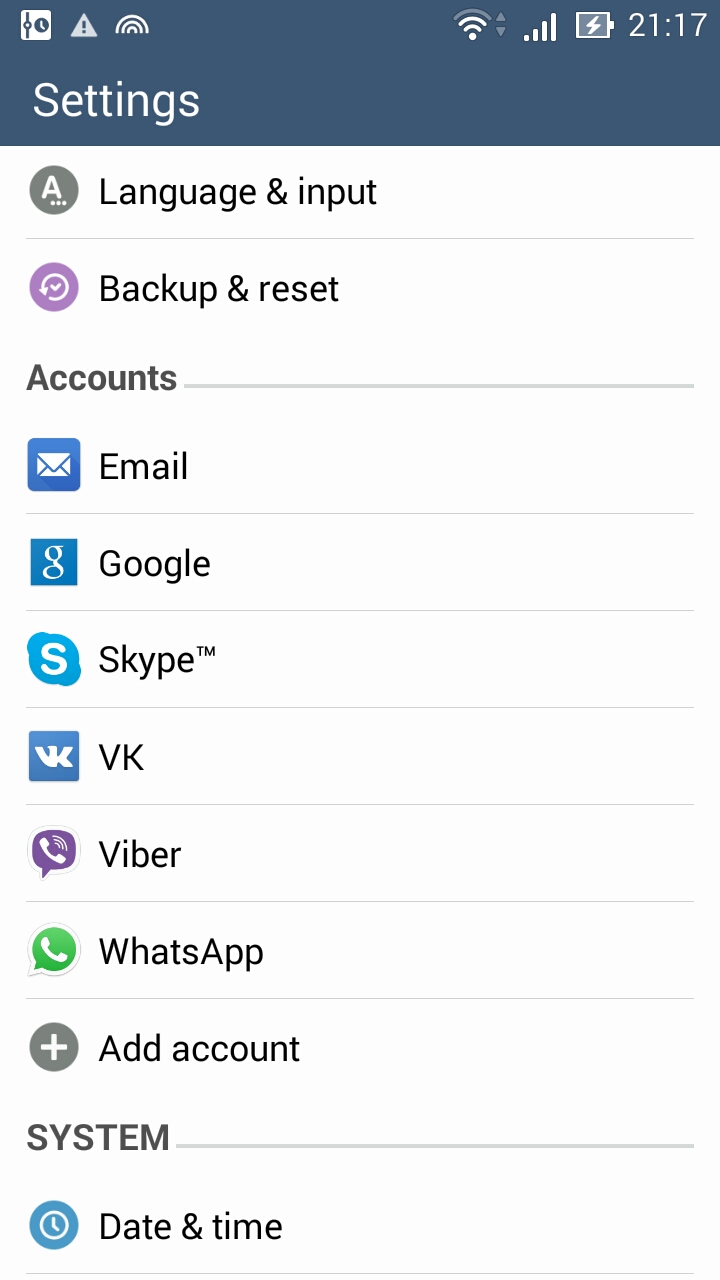
-
Tap on "Email"
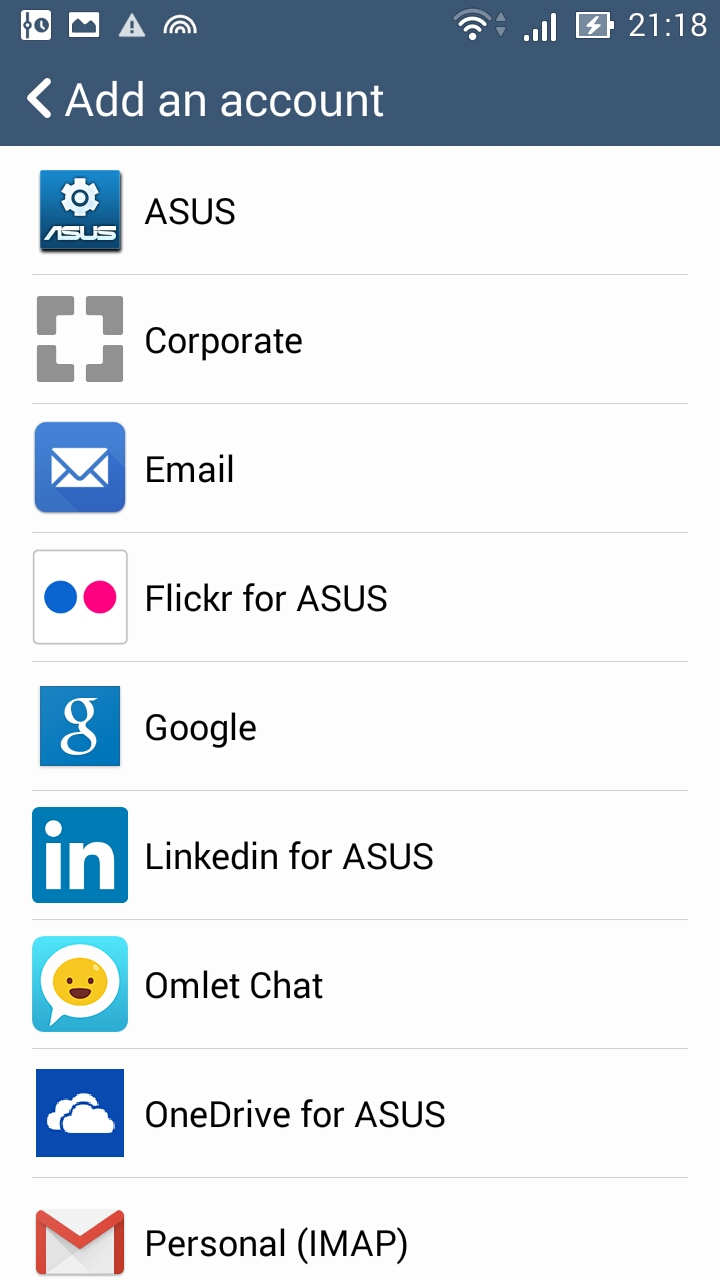
-
Tap on "Other (POP3/IMAP)"
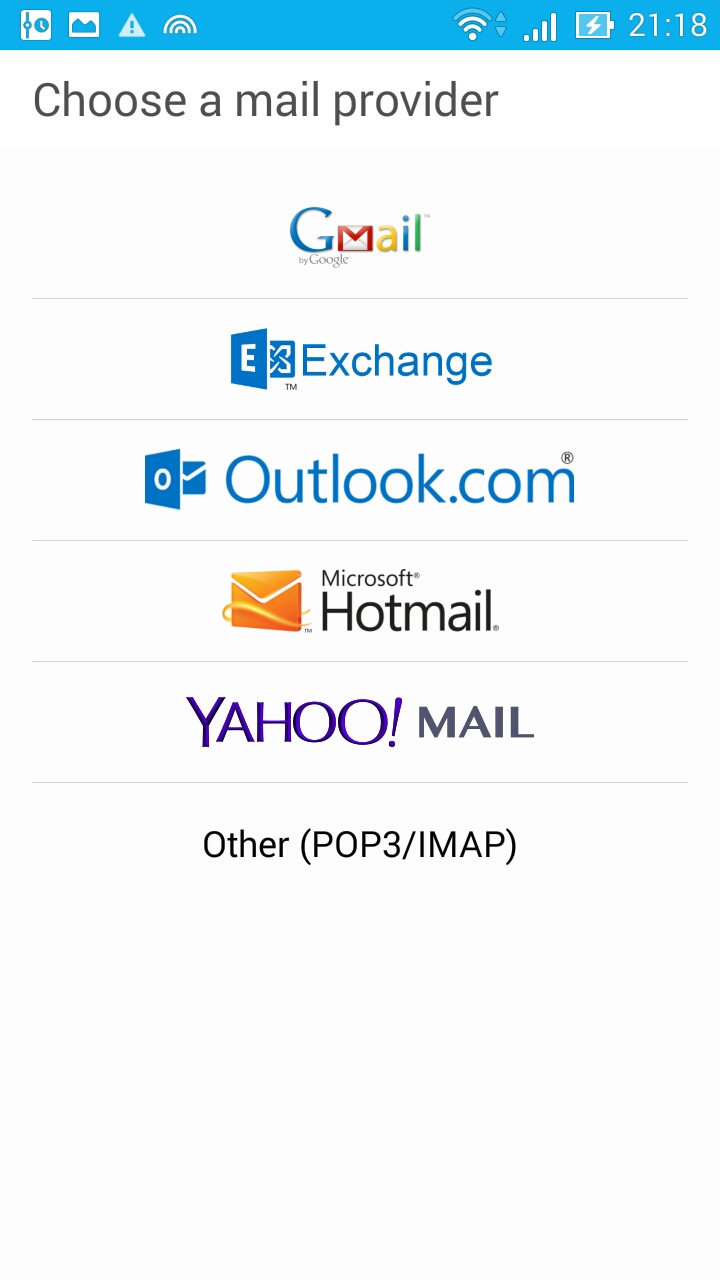
-
Enter your full @topmail email address and your passphrase (password).
Tap "Next"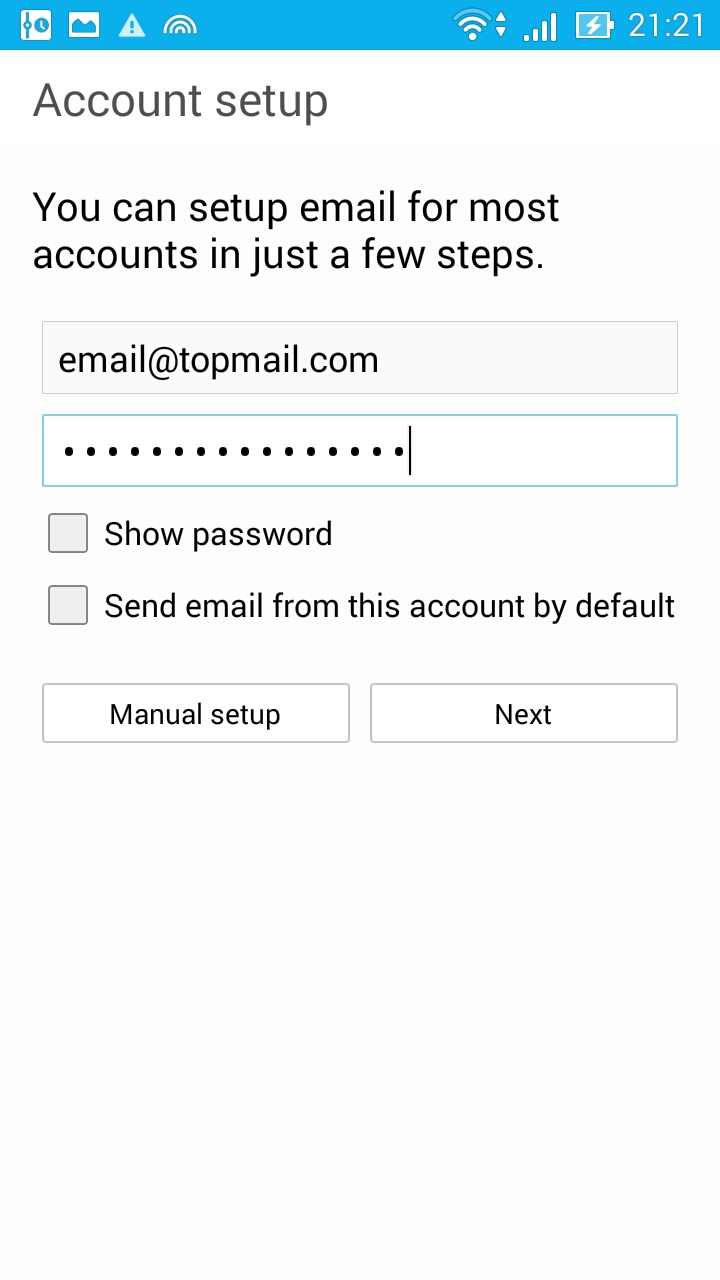
-
Select "IMAP" as the account type
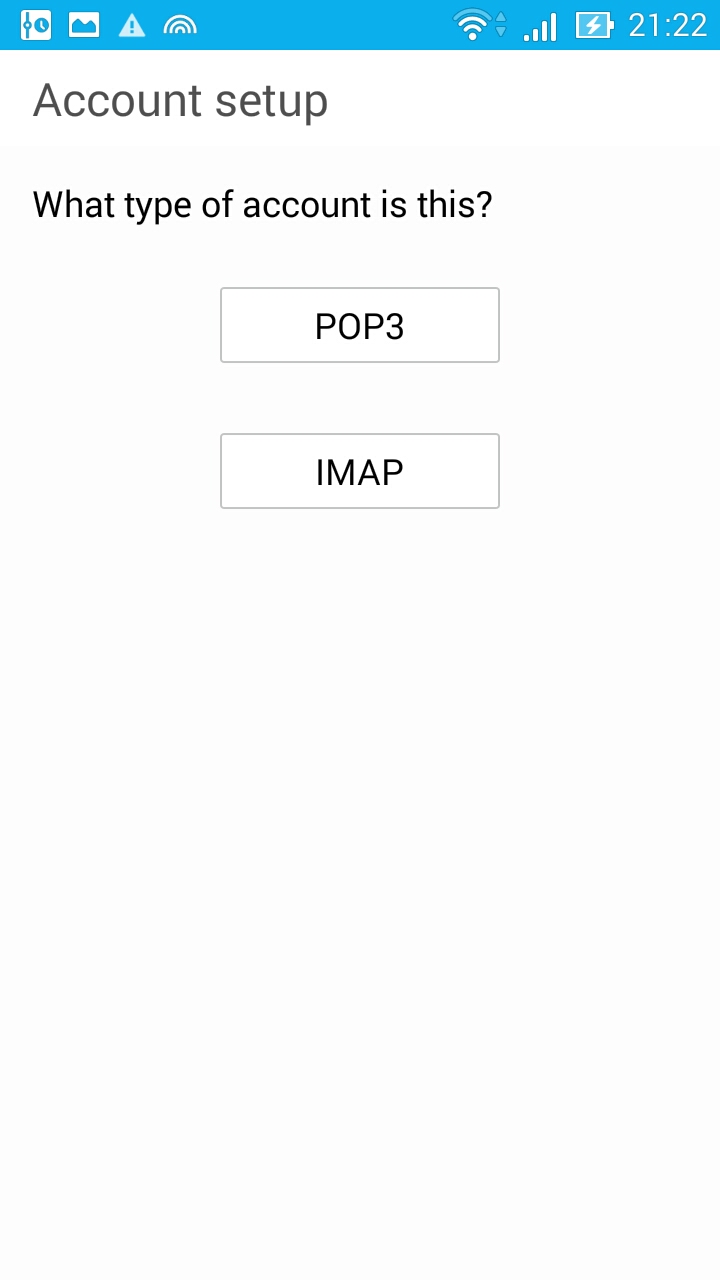
-
Enter the following settings:
Username: your full @topmail.com email address
Password: your @topmail passphrase (password)
IMAP Server: imap.topmail.com
Port: 993
Security Type: SSL/TLS
Tap "Next"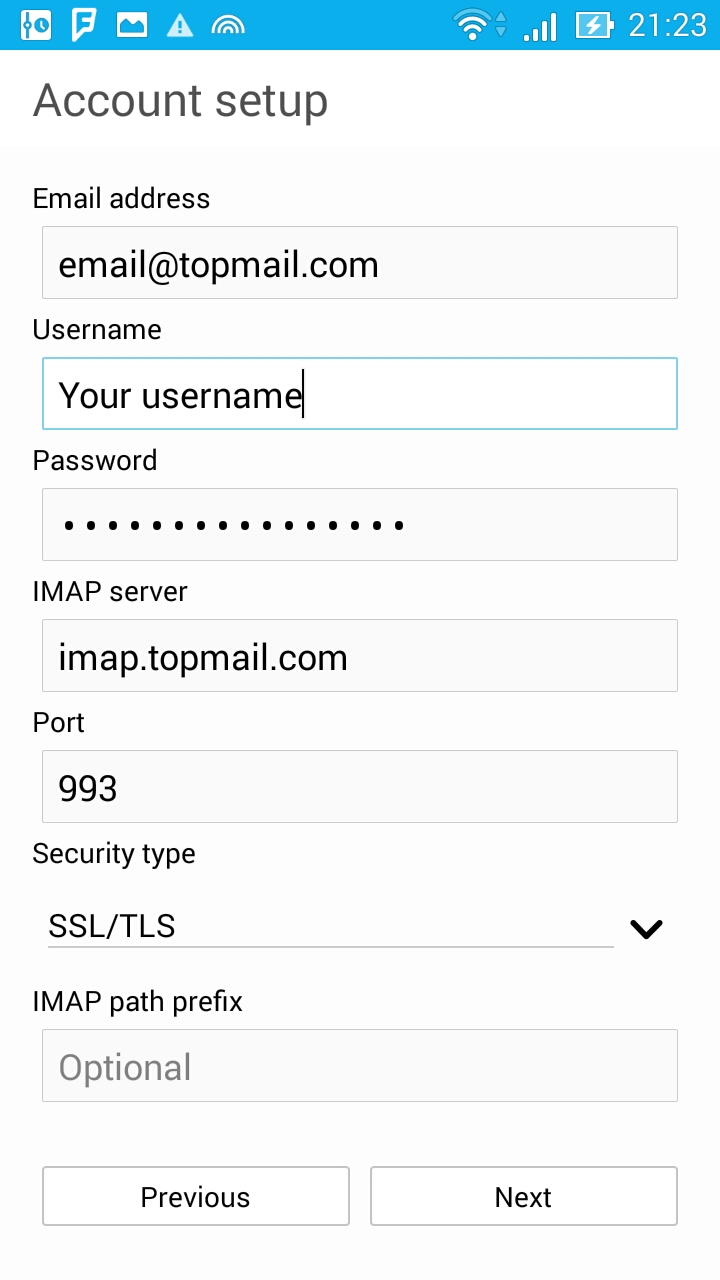
-
Enter the following settings:
SMTP Server: smtp.topmail.com
Port: 25
Security Type: SSL/TLS
Require sign-in: [check the box indicated]
Username: your full @topmail email address
Password: your @topmail passphrase (password)
Tap "Next"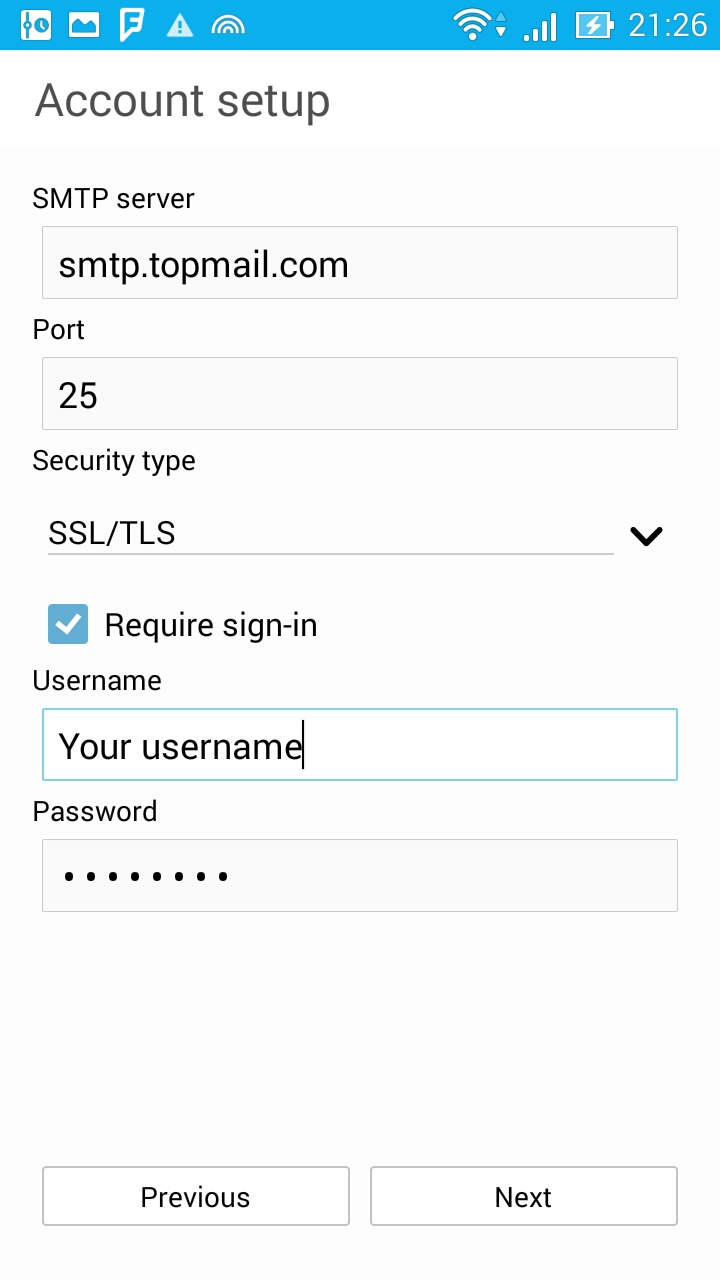
-
Select your notification and sync preferences.
Tap "Next"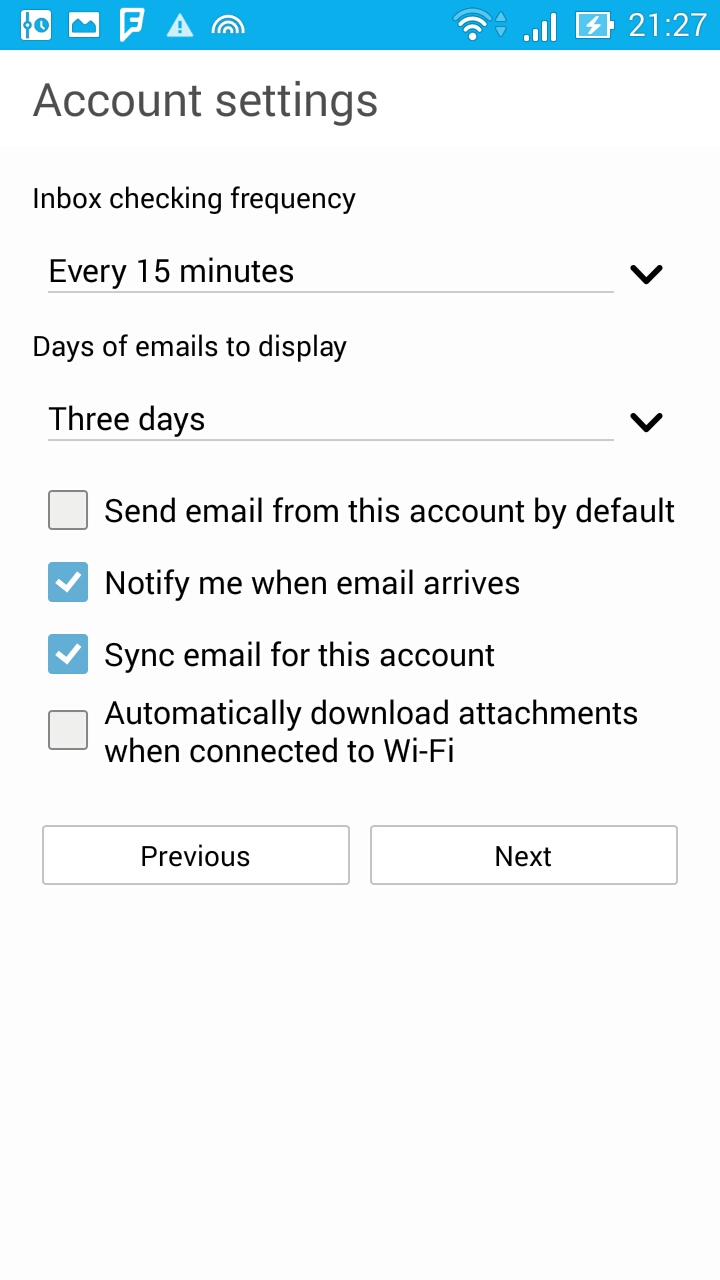
-
Set the Account Name (eg. "Account Name") and the display name for emails (eg. Your Name).
Tap "Next"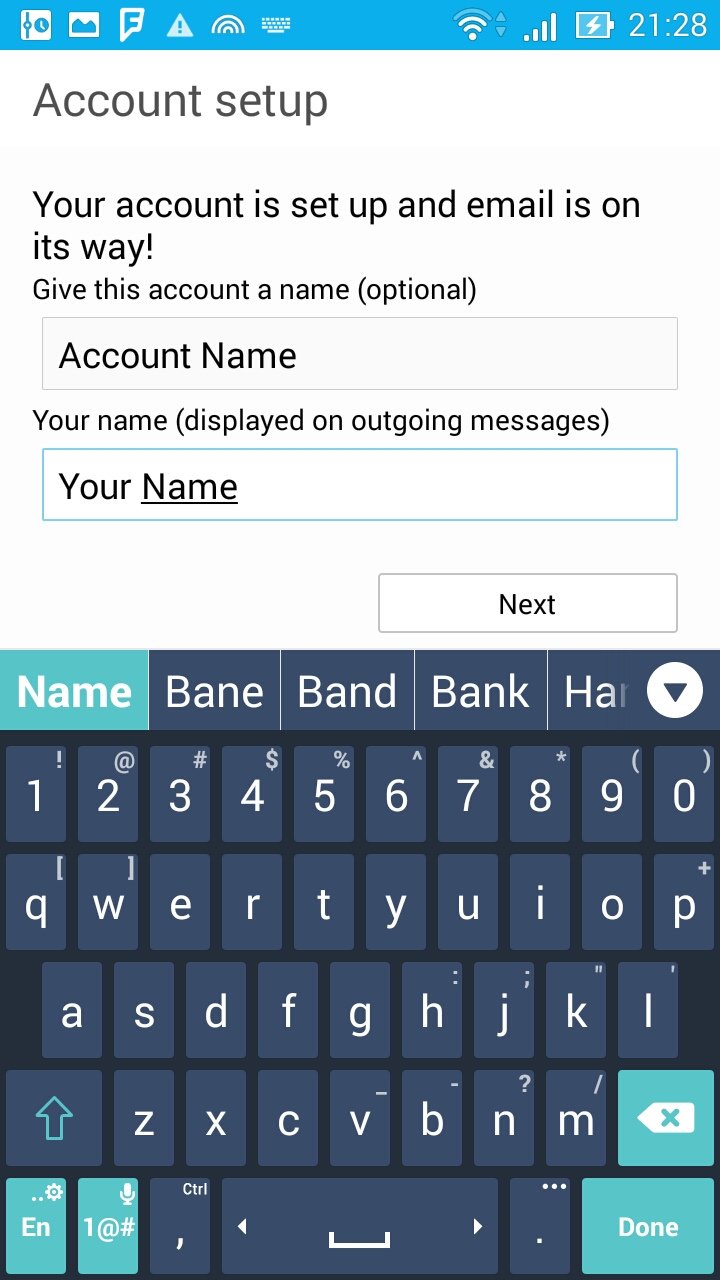 d
d