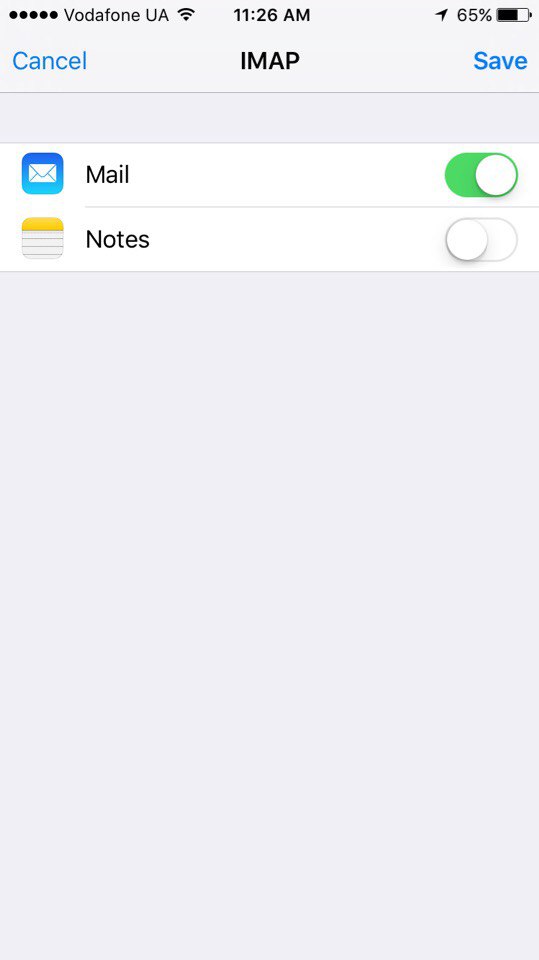Configuring your iPhone 6 to work with Topmail
This guide will help you to setup Topmail on your iPhone 6 (iOS version 9.3.2) using a step by step process. If you only need the server settings information for Topmail you can get that here: Topmail Server Settings
-
Open your settings App. Scroll down to the "Mail, Contacts, Calendars"
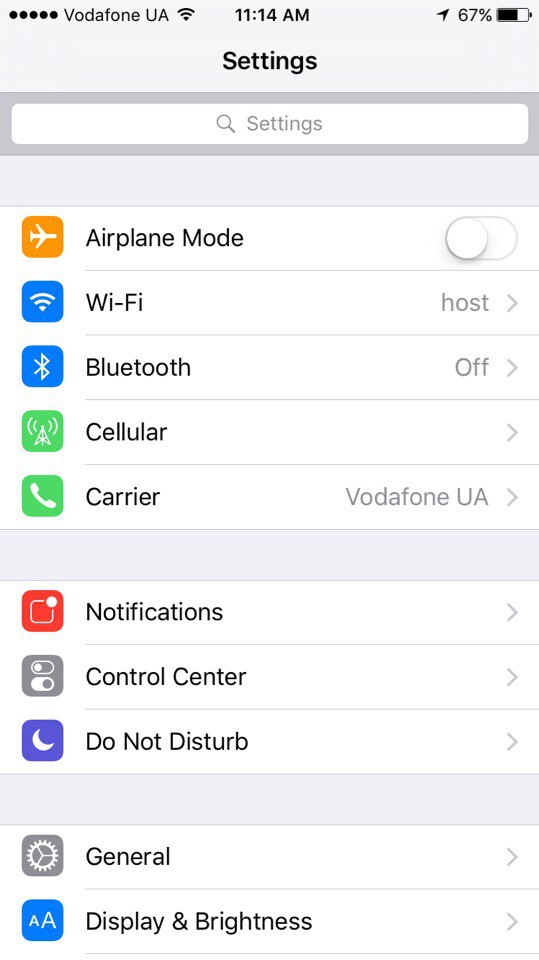
-
Tap on "Mail, Contacts, Calendars"
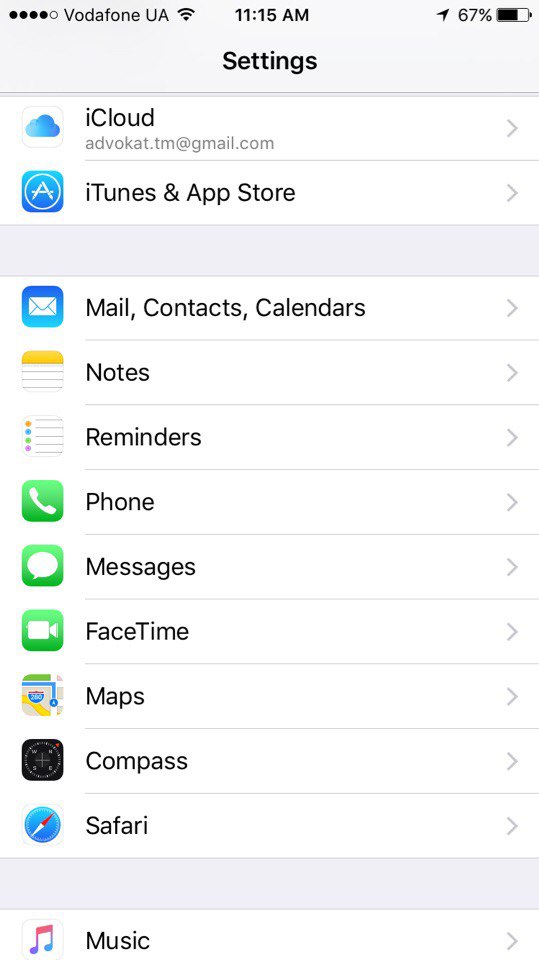
-
Tap on "Add Account"
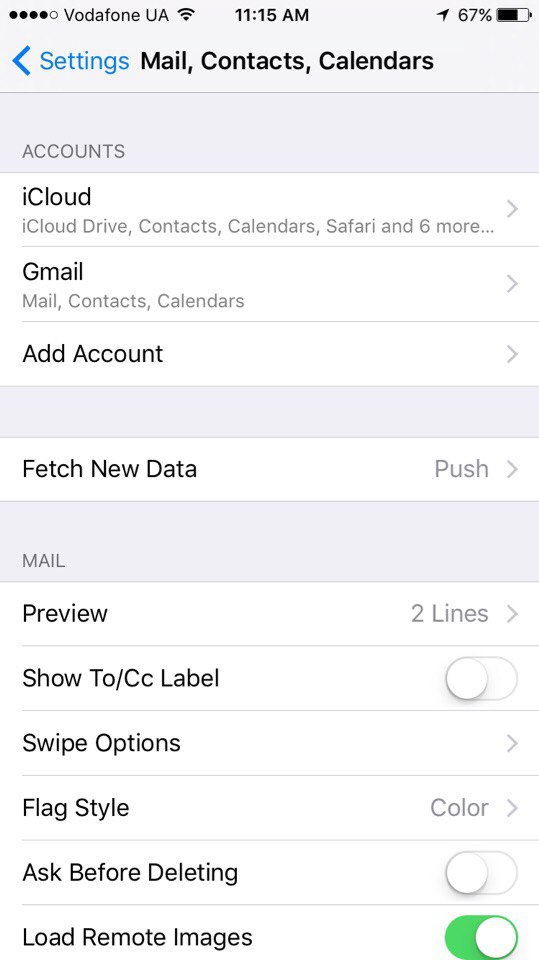
-
Tap on "Other"
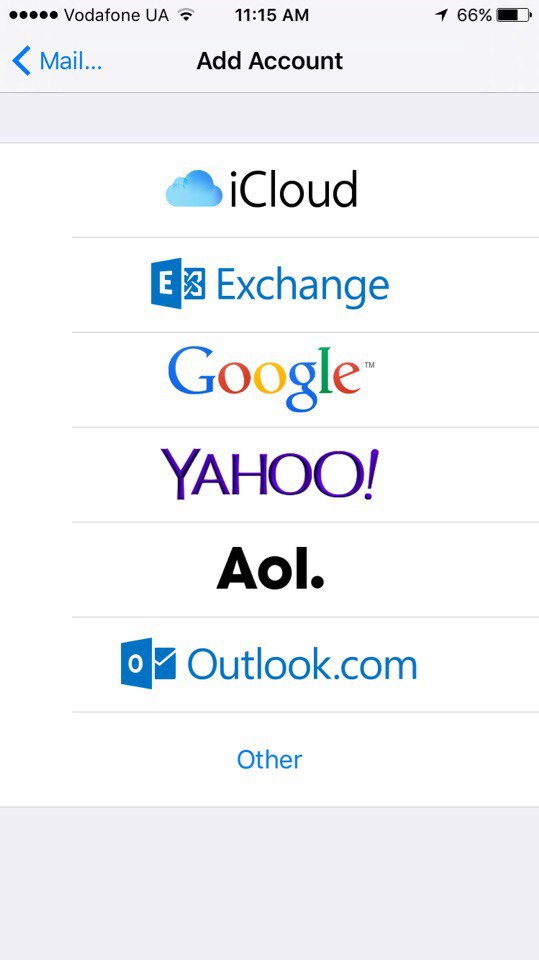
-
Tap on "Add Mail Account"

-
Enter your name (eg. Your Name), full @topmail email address,
your passphrase (password) and description (eg. "Topmail").
Tap "Next"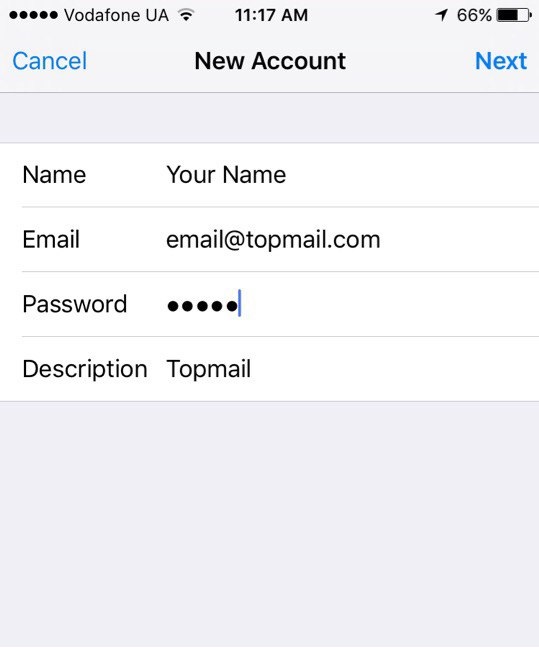
-
Select "IMAP" as the account type.
Enter the following settings for the incoming mail server:
Host Name: imap.topmail.com
User Name: your full @topmail.com email address
Password: your @topmail passphrase (password)
Enter the following settings for the outgoing mail server:
Host Name: smtp.topmail.com
User Name: your full @topmail.com email address
Password: your @topmail passphrase (password)
Tap "Next"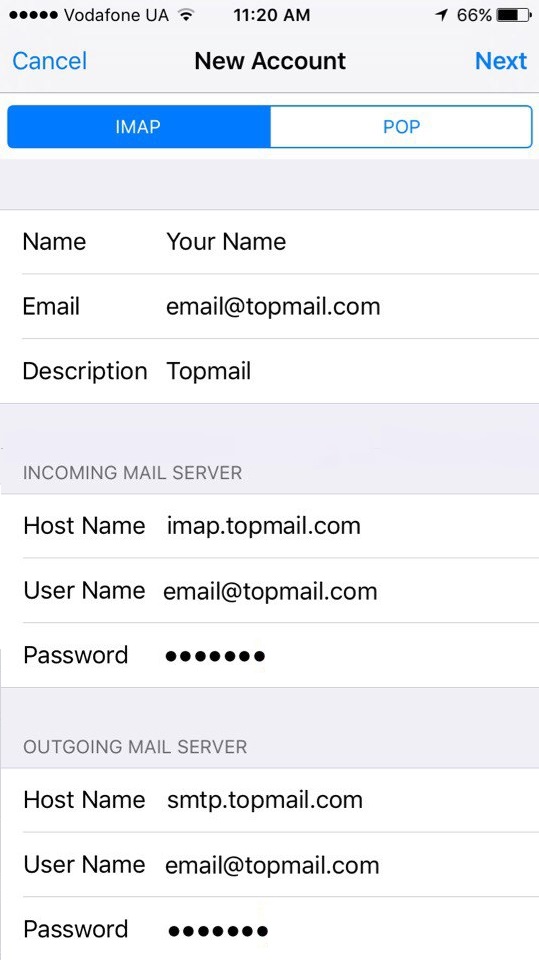
-
Select your notification preferences.
Tap "Save"