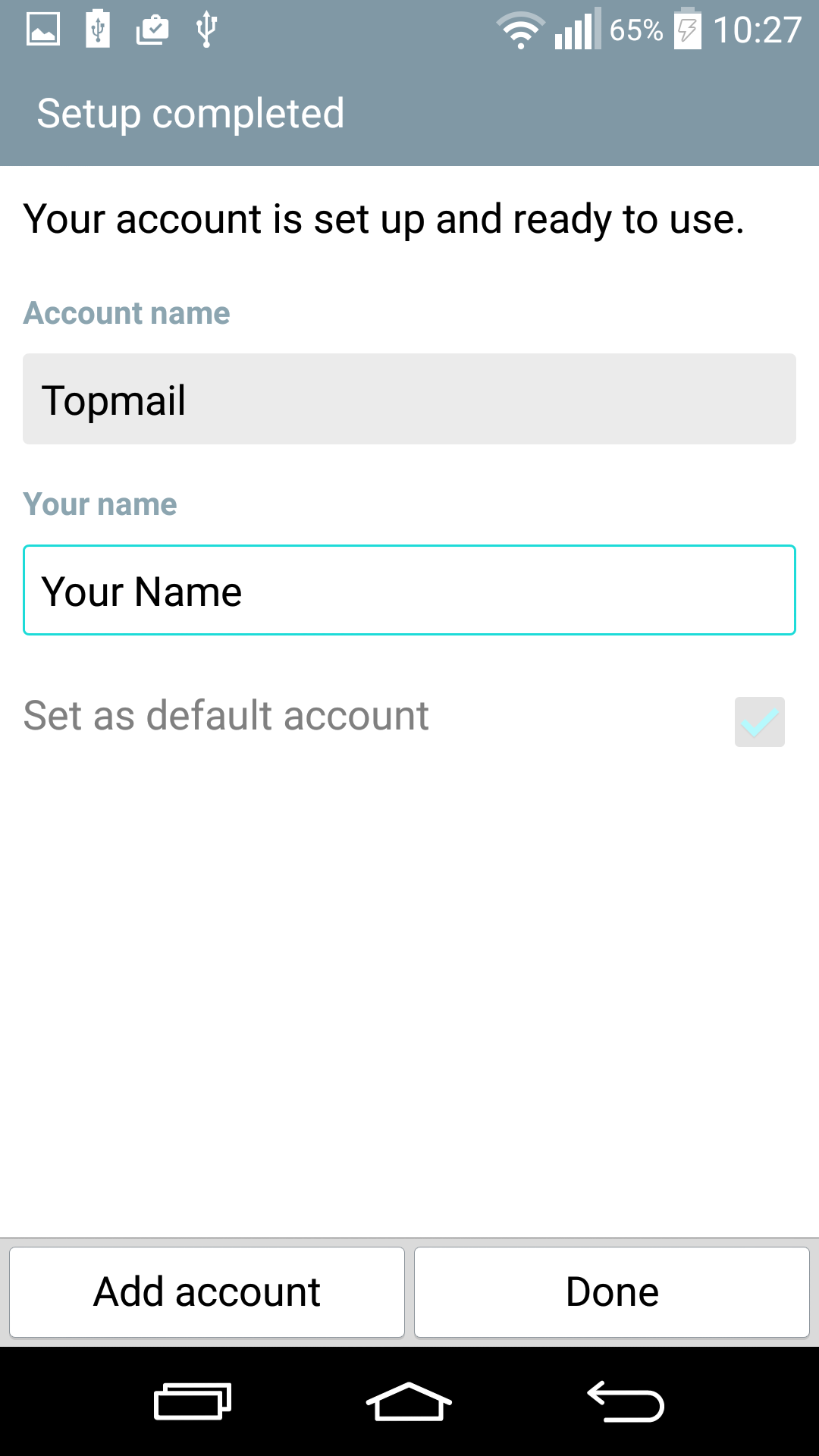Configuring your LG G2 device for Topmail
This guide is based on an LG G2 (with Android Operating System 5.0.2 Lollipop). Every Android device will have a slightly different process. In addition you may choose to setup email with an App of your own choosing, rather than the one built into your device. If you need assistance with a specific device or app please contact your vendor, or Topmail Support. If you only need the server settings information for Topmail you can get that here: Topmail Server Settings.
-
Open your settings App.
Tap on "General"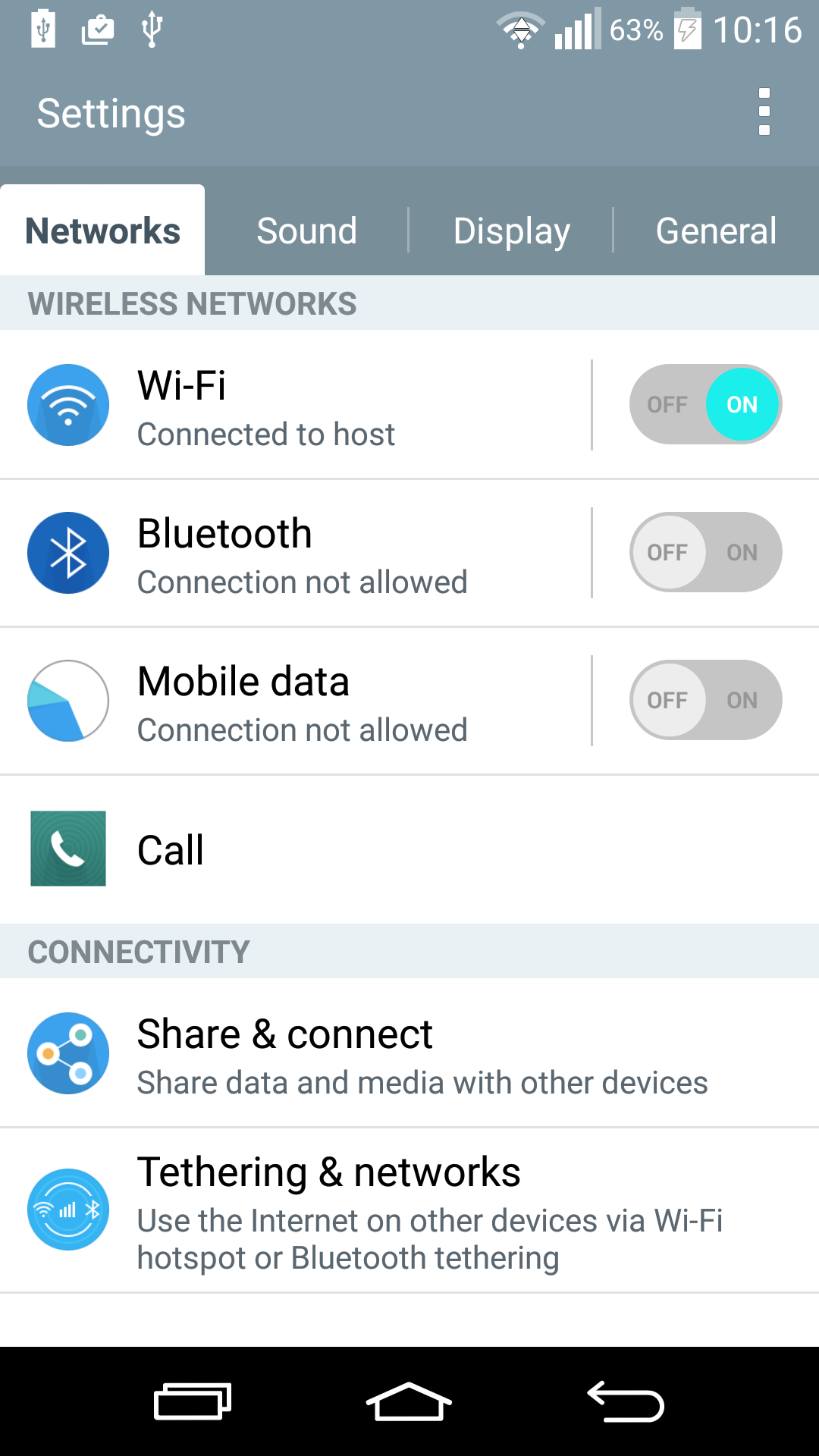
-
Tap on "Add account"
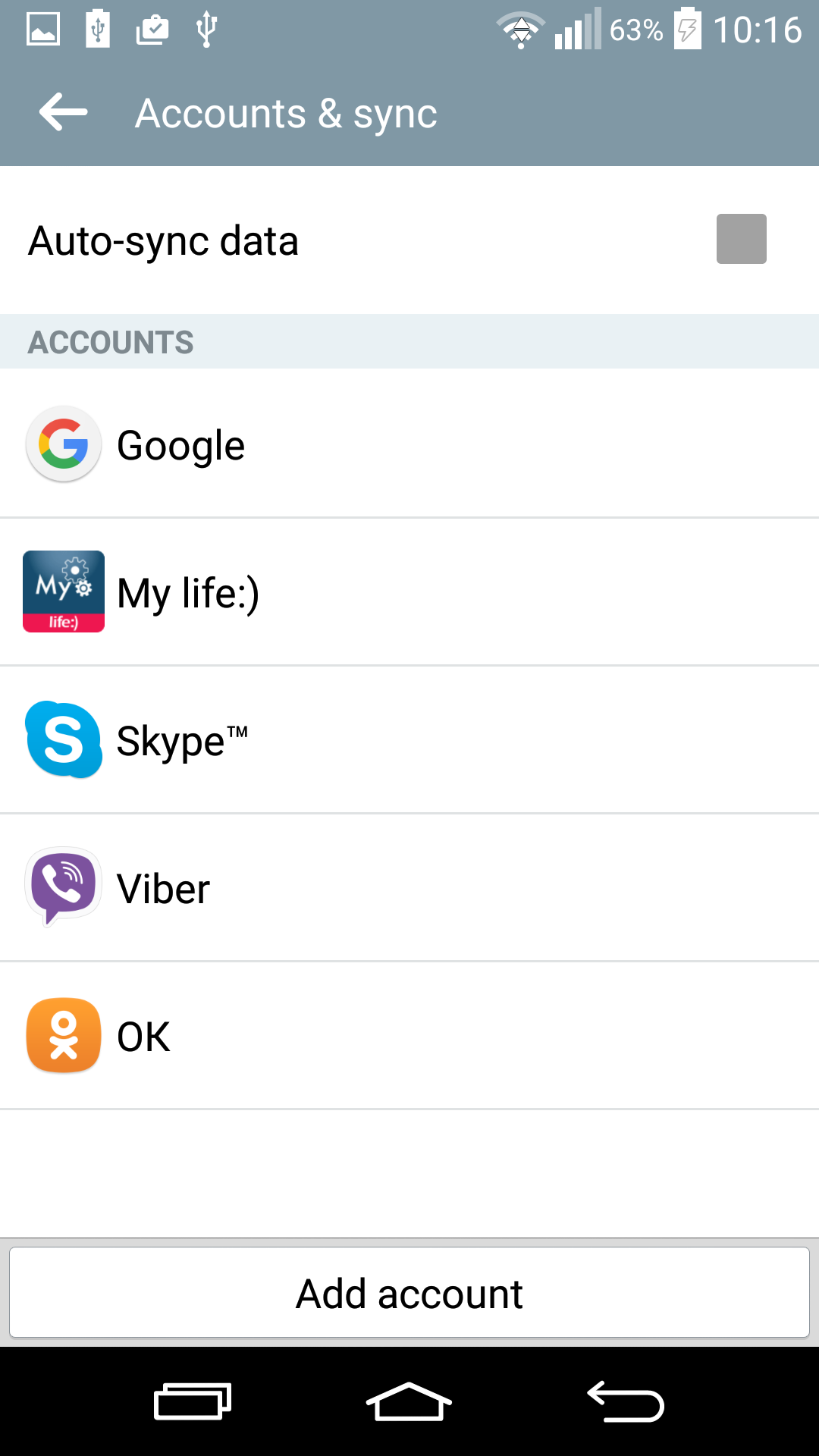
-
Tap on "Other"
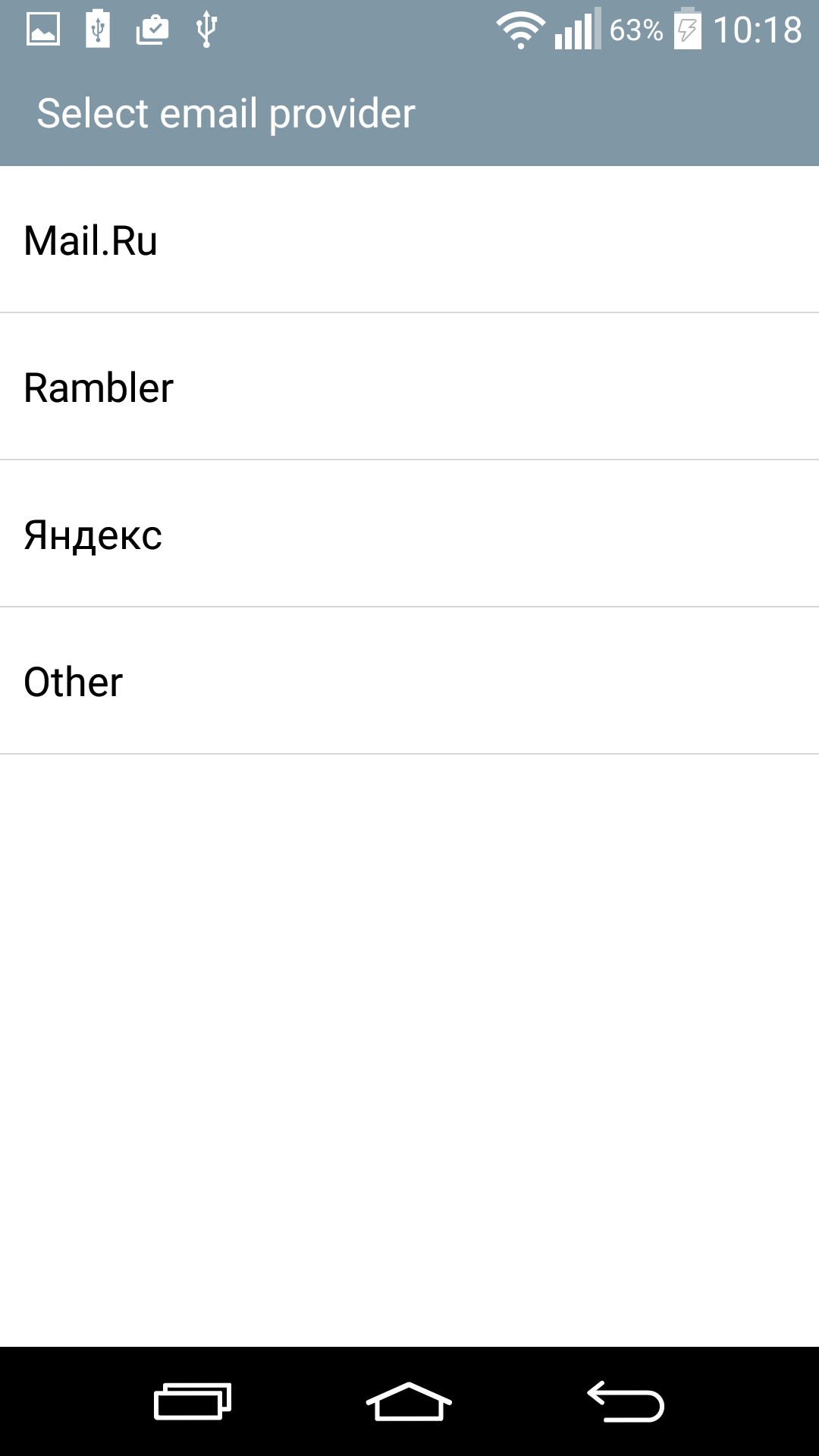
-
Enter your full @topmail email address and your passphrase (password).
Tap "Next"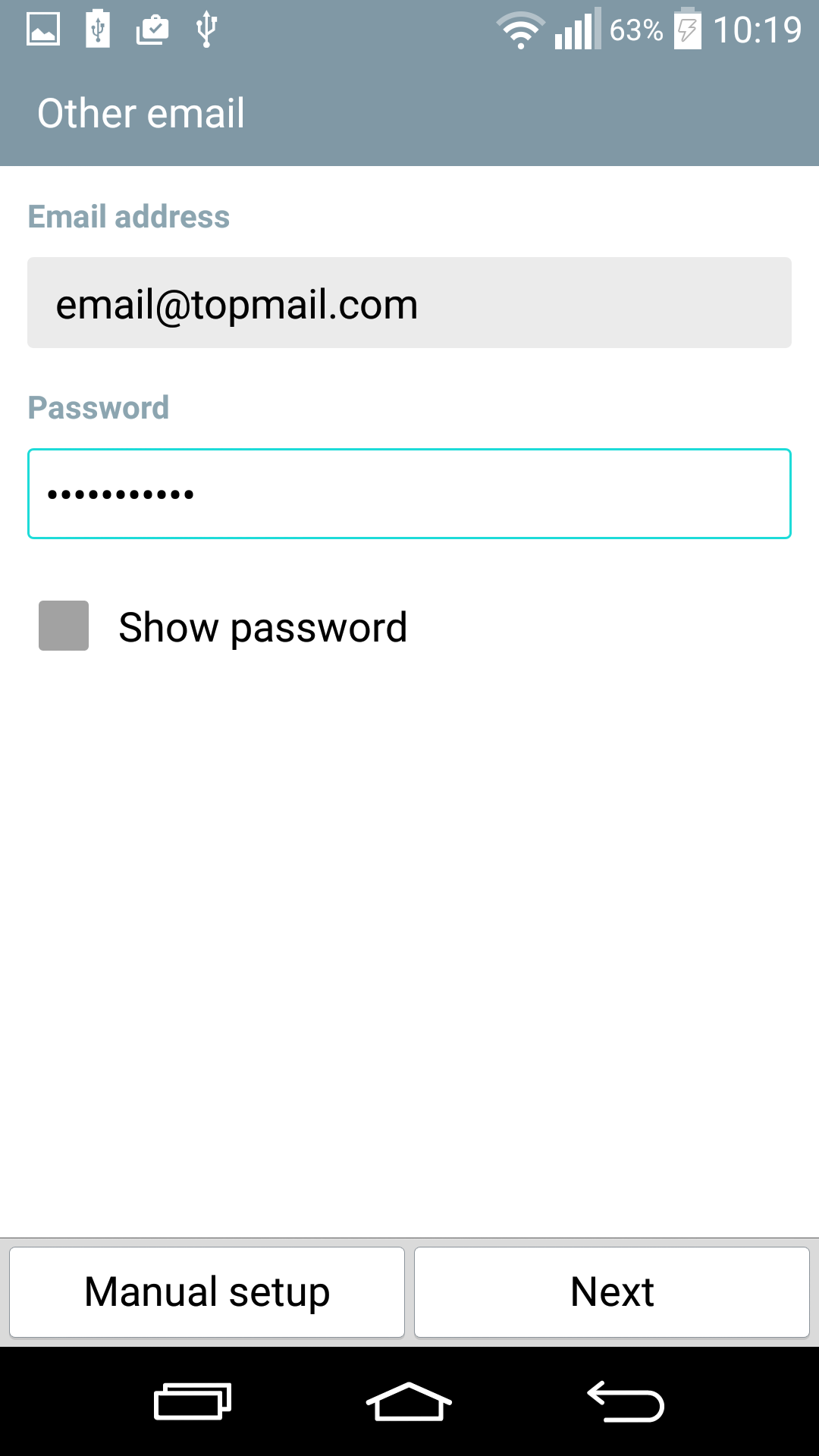
-
Select "IMAP4" as the account type.
Tap "Next"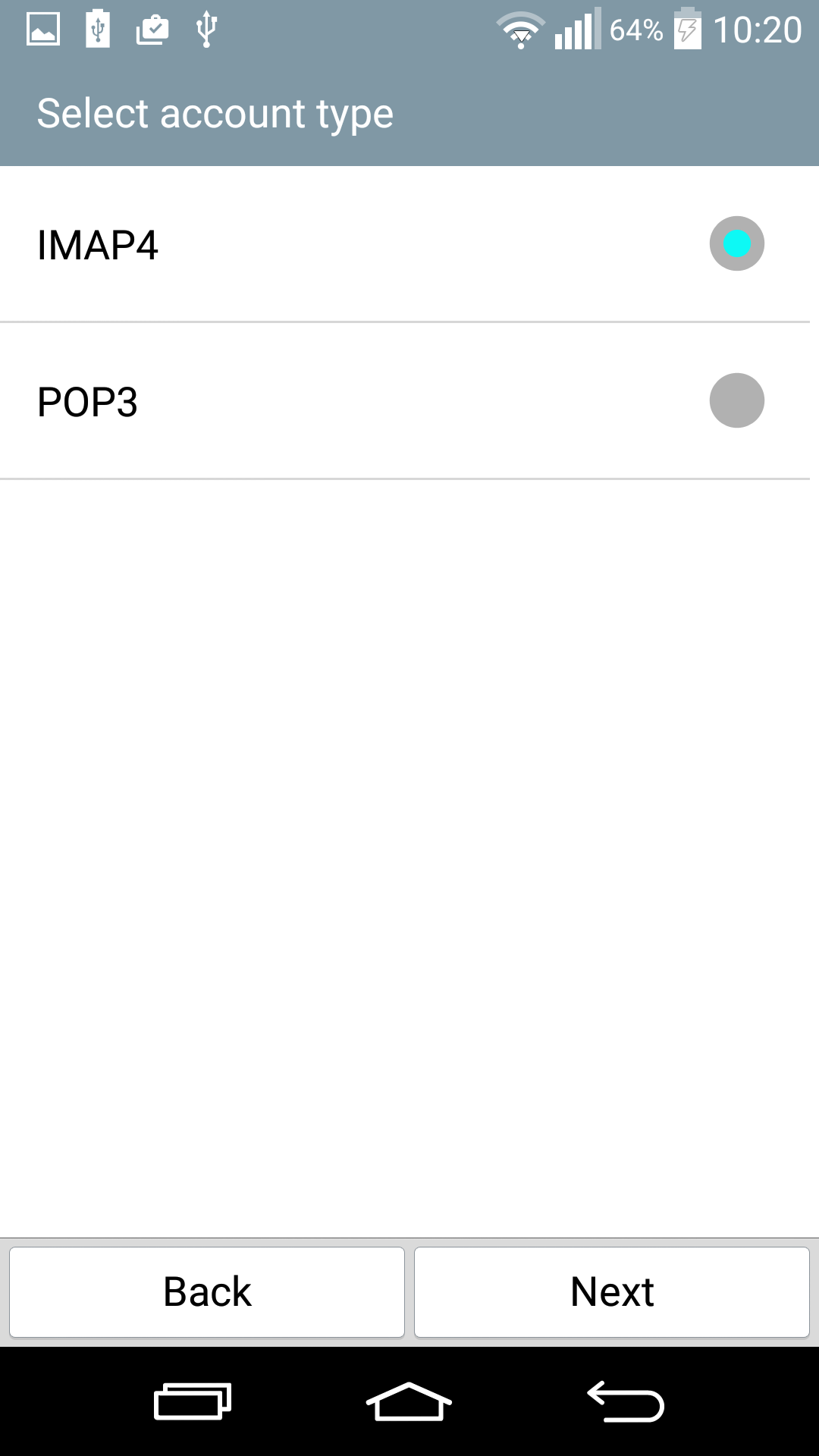
-
Enter the following settings:
IMAP4 Server: imap.topmail.com
Security type: SSL
Port number: 993
Username: your full @topmail.com email address
Password: your @topmail passphrase (password)
Tap "Next"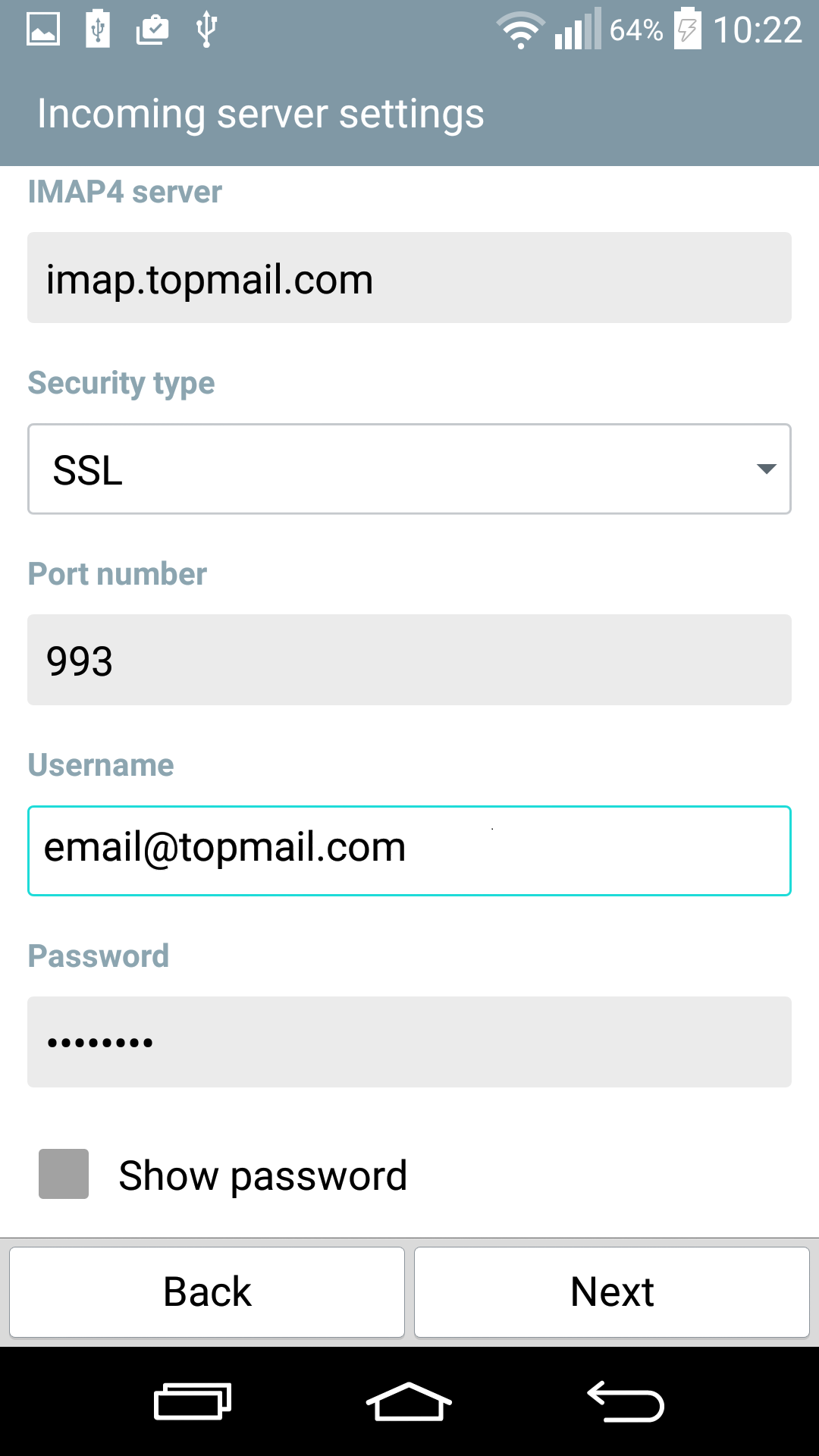
-
Enter the following settings:
SMTP server: smtp.topmail.com
Security type: TLS
Port number: 25
Require sign-in: [check the box indicated]
Username: your full @topmail email address
Password: your @topmail passphrase (password)
Tap "Next"
-
Set the Account name (eg. "Topmail") and the display name for emails (eg. Your Name).
Tap "Done"