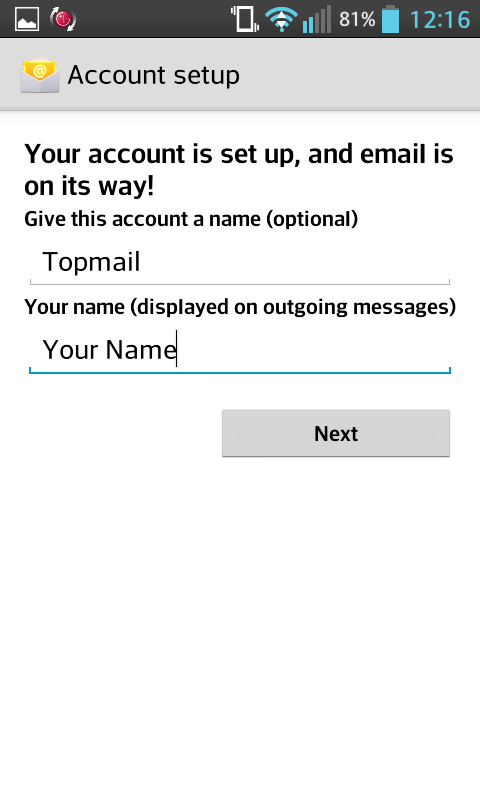Configuring your LG Optimus 7 for Topmail
This guide is based on an LG Optimus 7. Every Android device will have a slightly different process. In addition you may choose to setup email with an App of your own choosing, rather than the one built into your device. If you need assistance with a specific device or app please contact your vendor, or Topmail Support. If you only need the server settings information for Topmail you can get that here: Topmail Server Settings.
-
Open your settings App.
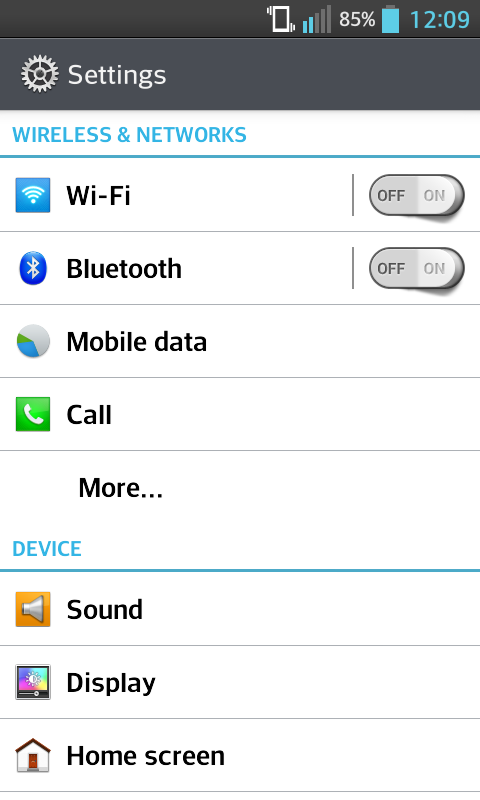
-
Scroll down to the "Personal" section.
Tap on "Accounts & sync".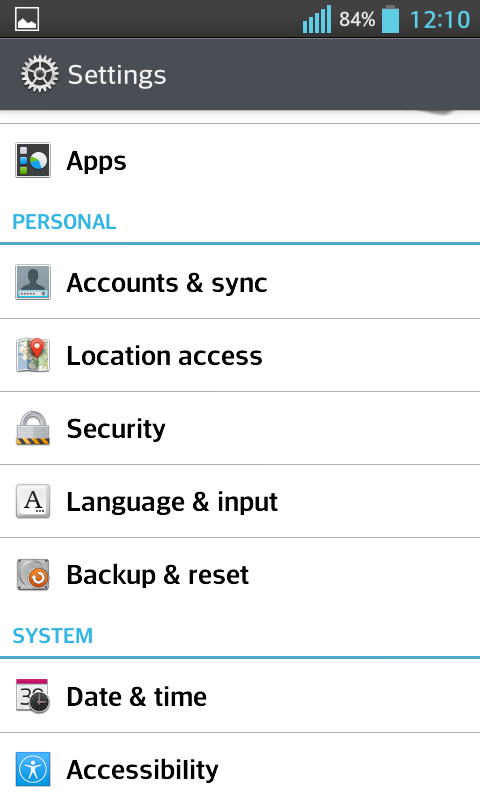
-
Tap on "ADD ACCOUNT".
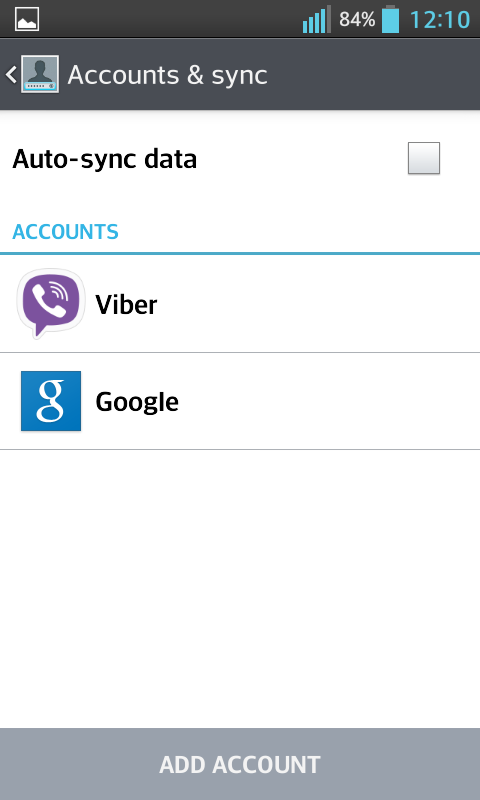
-
Tap on "Email".
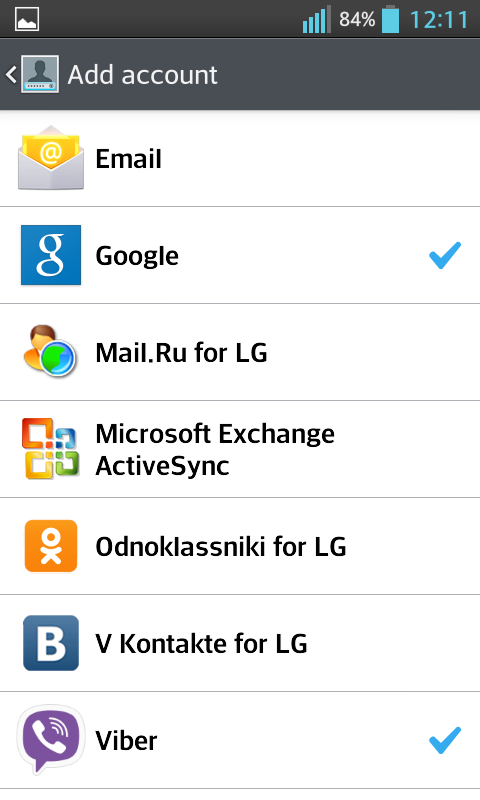
-
Tap on "Others".
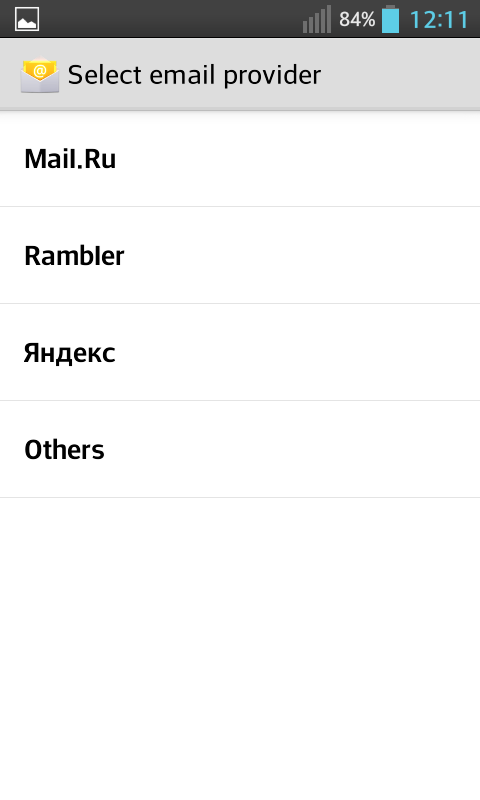
-
Enter your full @topmail email address and your passphrase (password).
Tap "Next".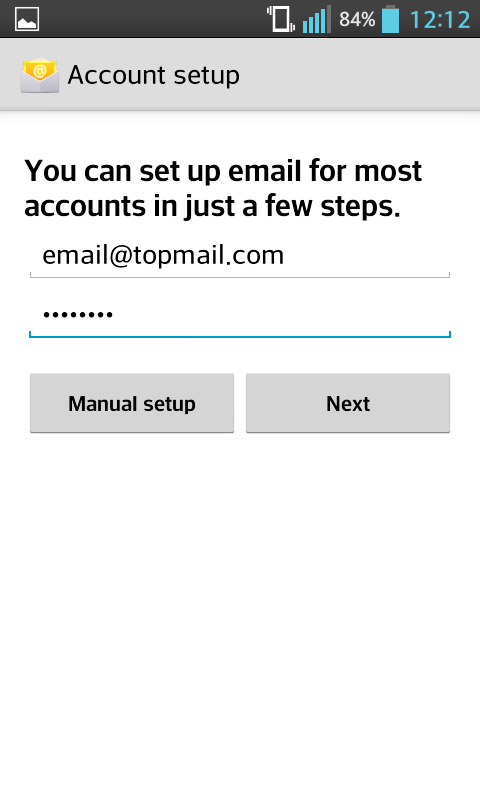
-
Select "IMAP" as the account type.
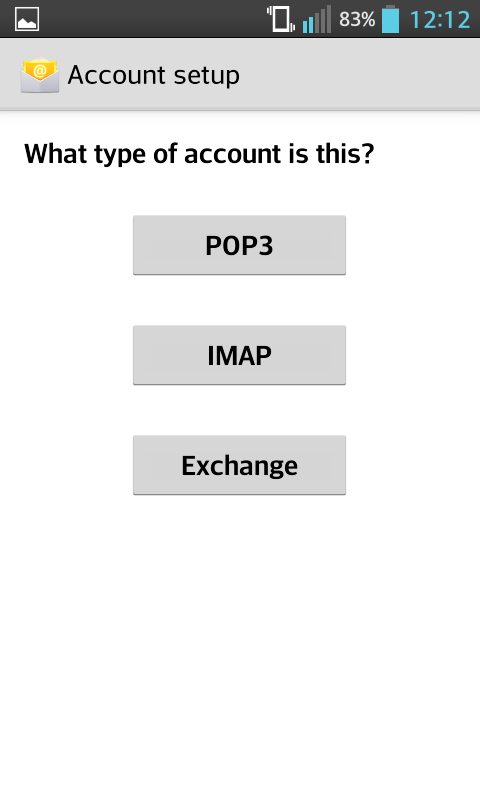
-
Enter the following Incoming settings:
Username: your full @topmail.com email address.
Password: your @topmail passphrase (password).
IMAP server: imap.topmail.com
Port: 993.
Security type: SSL/TLS.
Tap "Next".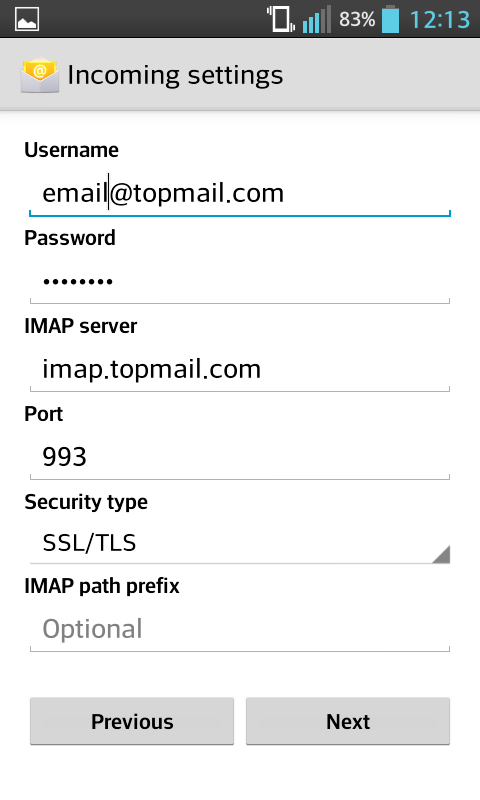
-
Enter the following Outgoing settings:
SMTP server: smtp.topmail.com
Port: 25.
Security type: SSL/TLS.
Require sign-in: [check the box indicated].
Username: your full @topmail email address.
Password: your @topmail passphrase (password).
Tap "Next".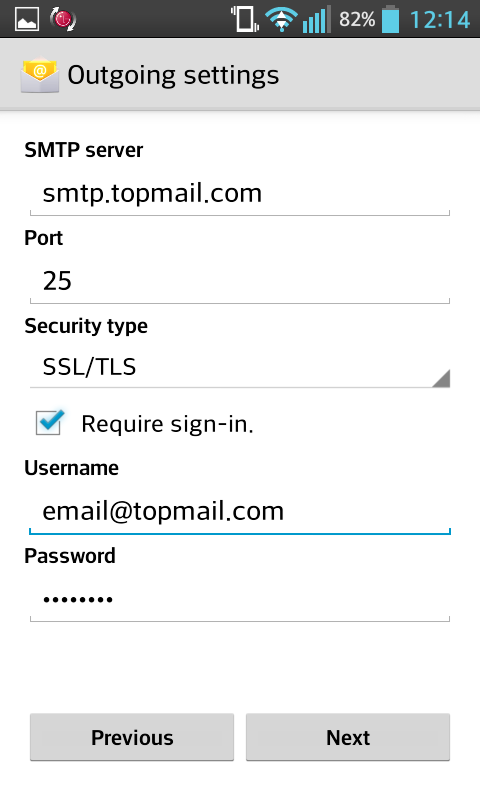
-
Select your notification and sync preferences.
Tap "Next".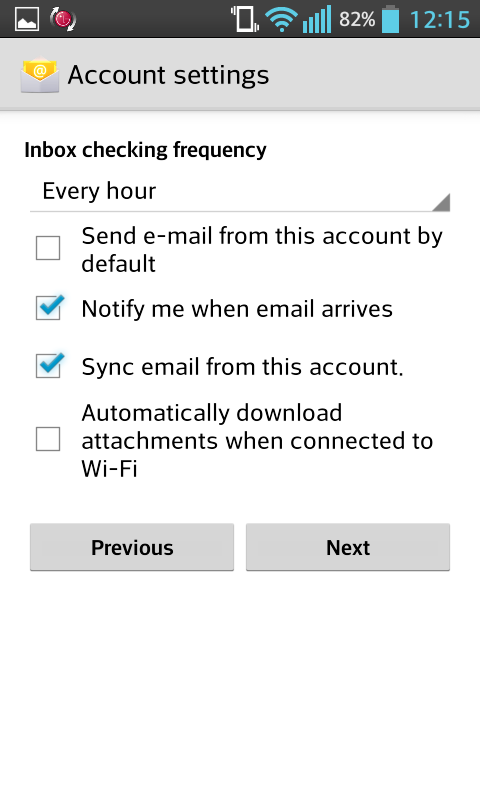
-
Set the account name (eg. "Topmail") and the display name for emails (eg. Your Name).
Tap "Next".