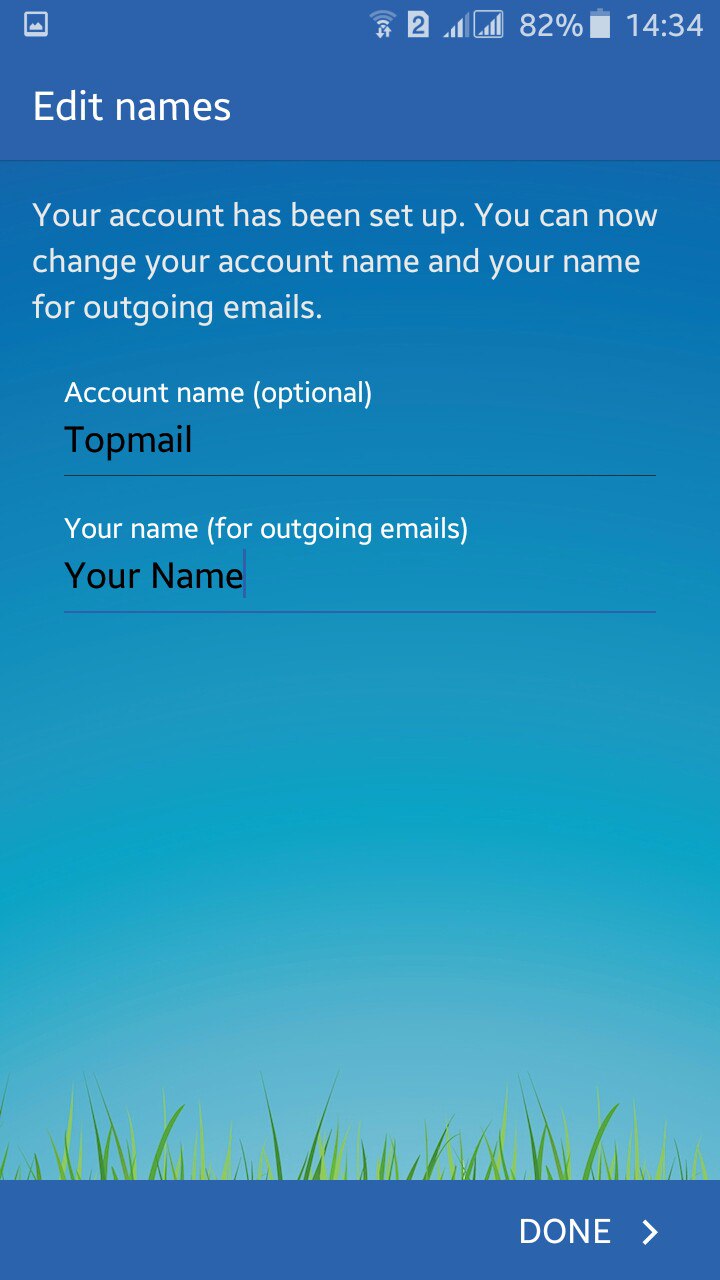Configuring your Samsung Galaxy J7 device for Topmail
This guide is based on a Samsung Galaxy J7 (with Android Operating System 5.1.1 Lollipop). Every Android device will have a slightly different process. In addition you may choose to setup email with an App of your own choosing, rather than the one built into your device. If you need assistance with a specific device or app please contact your vendor, or Topmail Support. If you only need the server settings information for Topmail you can get that here: Topmail Server Settings.
-
Open your settings App. Scroll down to "Personal".
Tap on "Accounts"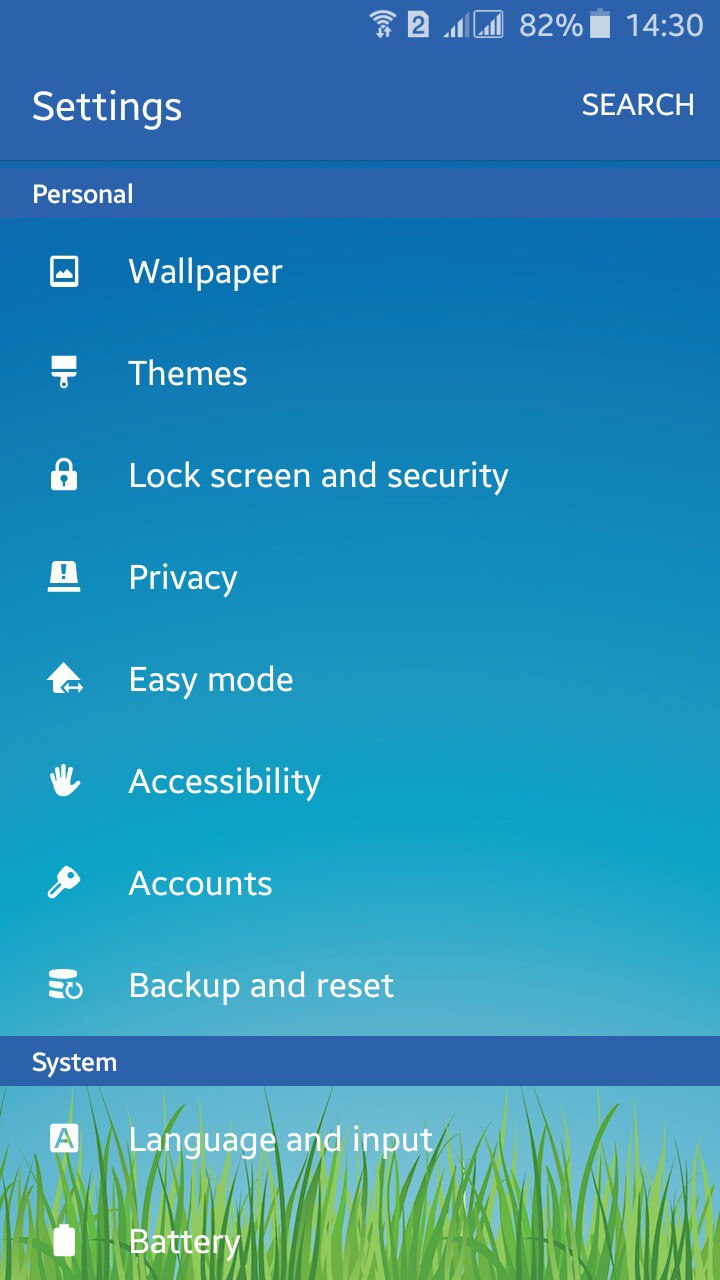
-
Tap on "Add account"
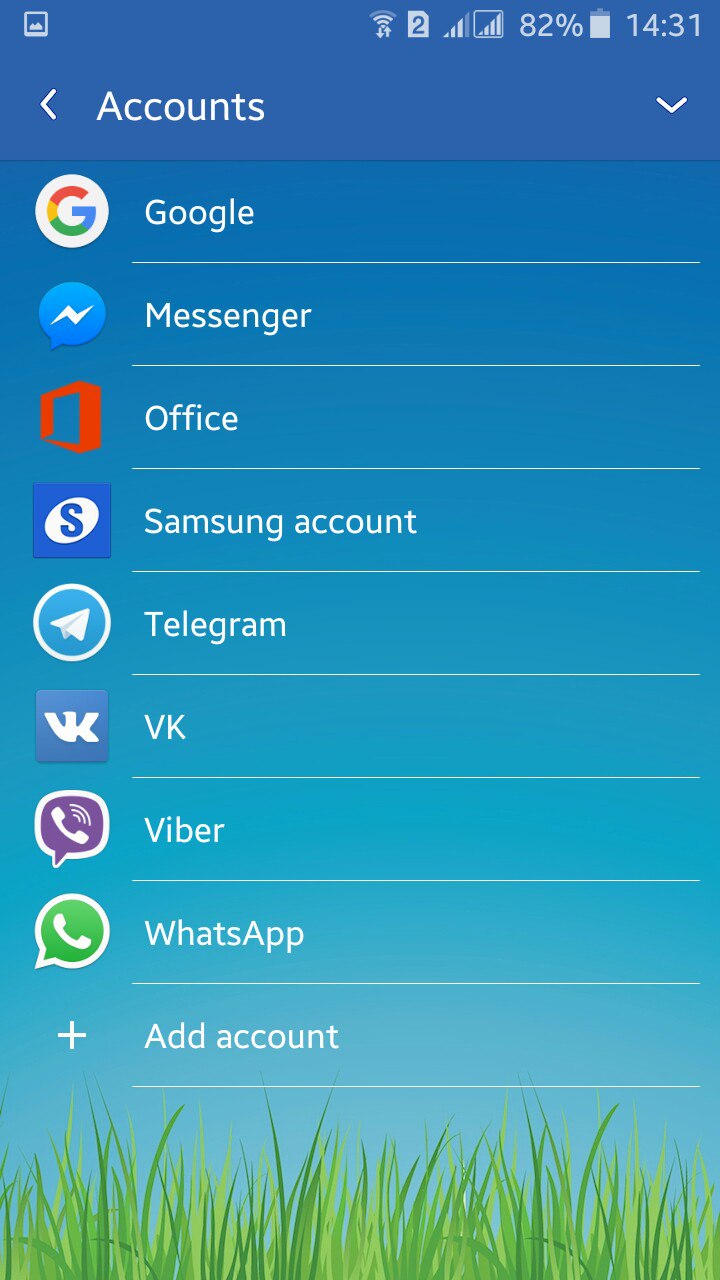
-
Tap on "Email"
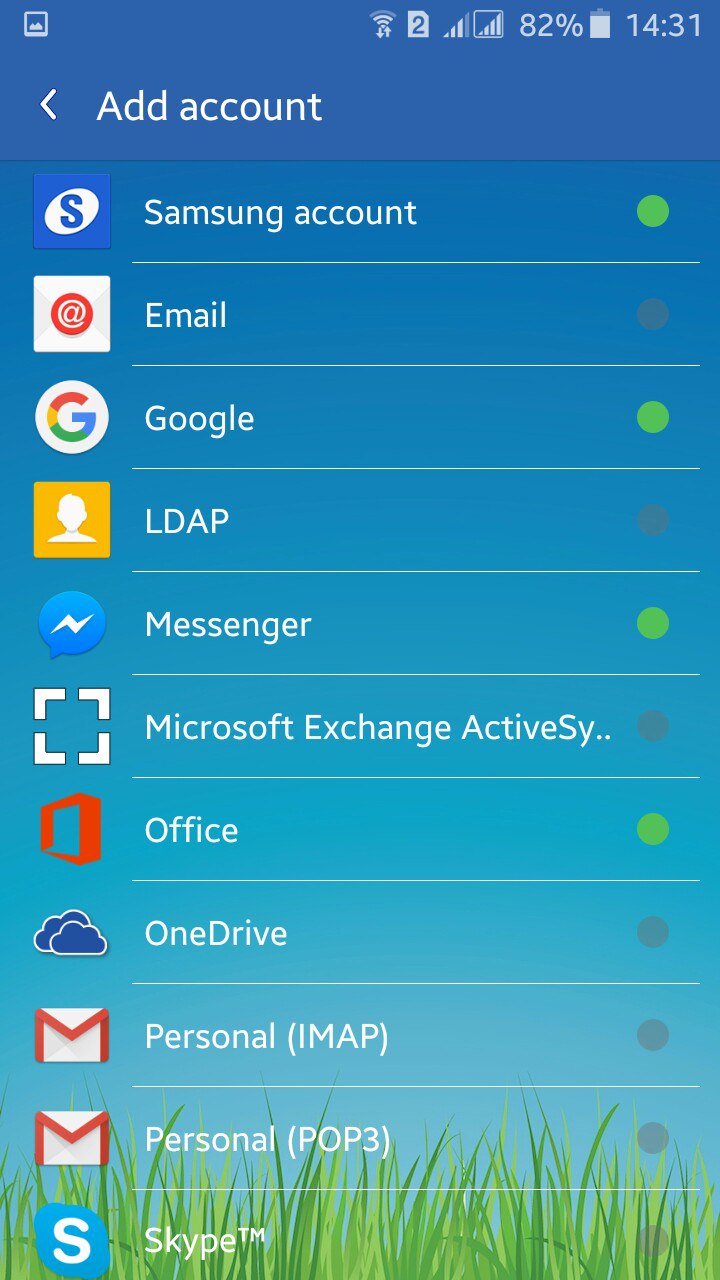
-
Enter your full @topmail email address and your passphrase (password).
Tap on "Next"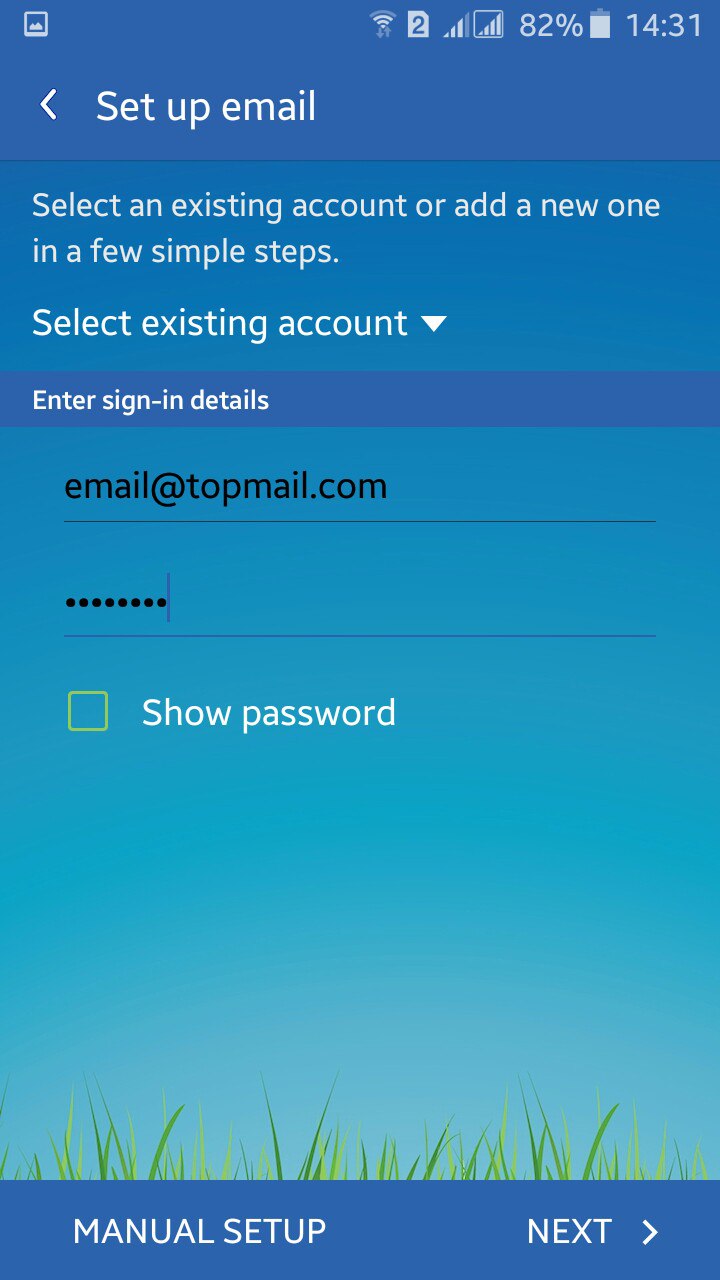
-
Select "IMAP ACCOUNT" as account type
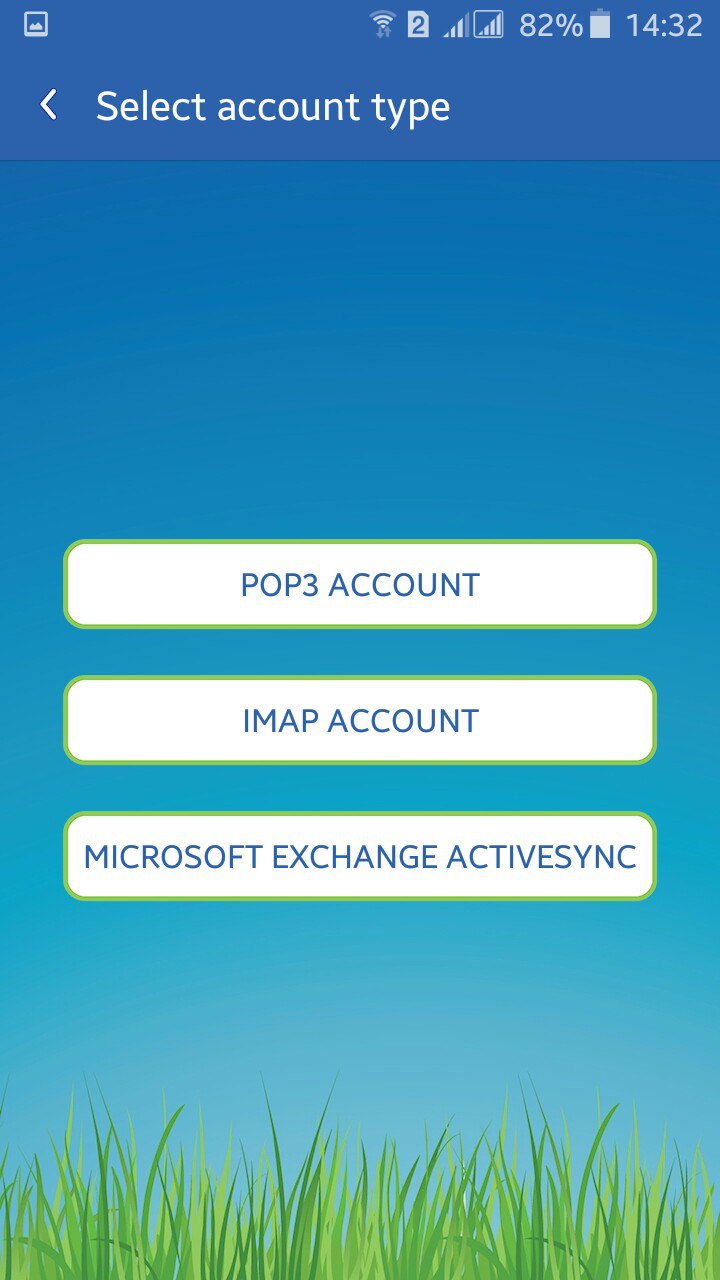
-
Enter the following settings:
Email address: your full @topmail.com email address
User name: your full @topmail.com email address
Password: your @topmail passphrase (password)
IMAP server: imap.topmail.com
Security Type: SSL
Port: 993
Tap "Next"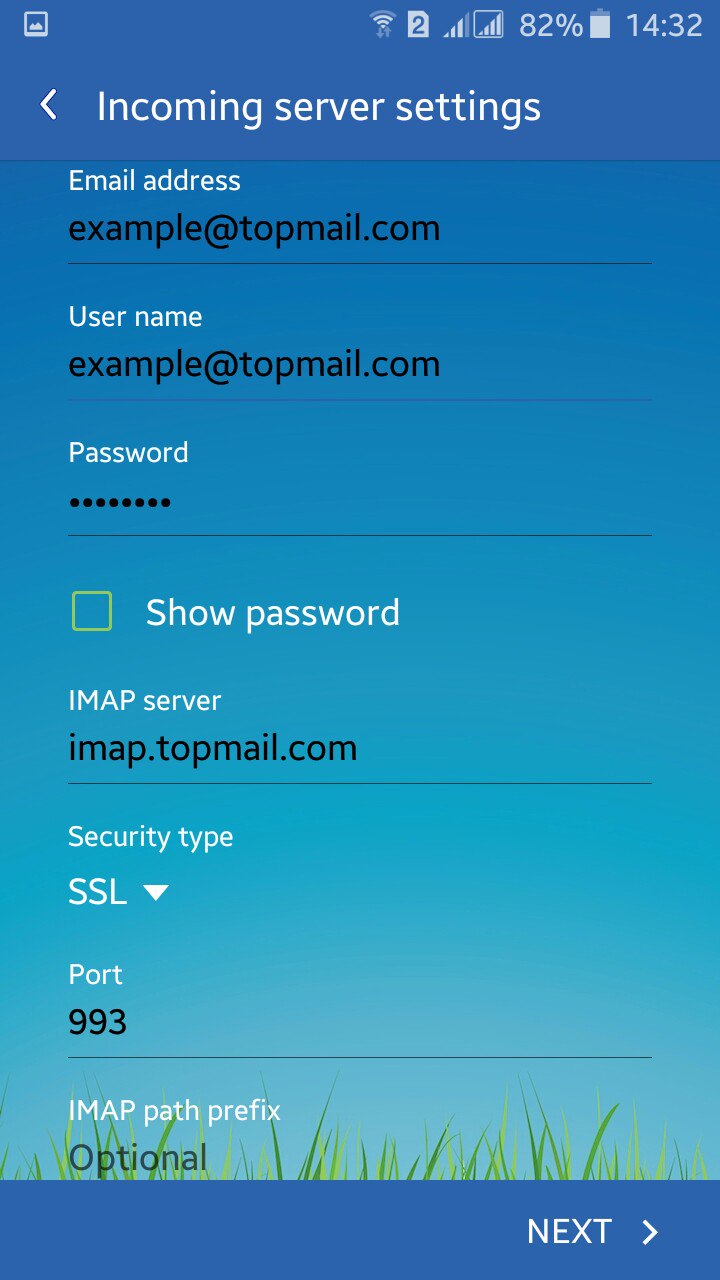
-
Enter the following settings:
SMTP server: smtp.topmail.com
Security Type: TLS
Port: 25
Require sign-in: [check the box indicated]
User name: your full @topmail email address
Password: your @topmail passphrase (password)
Tap "Next"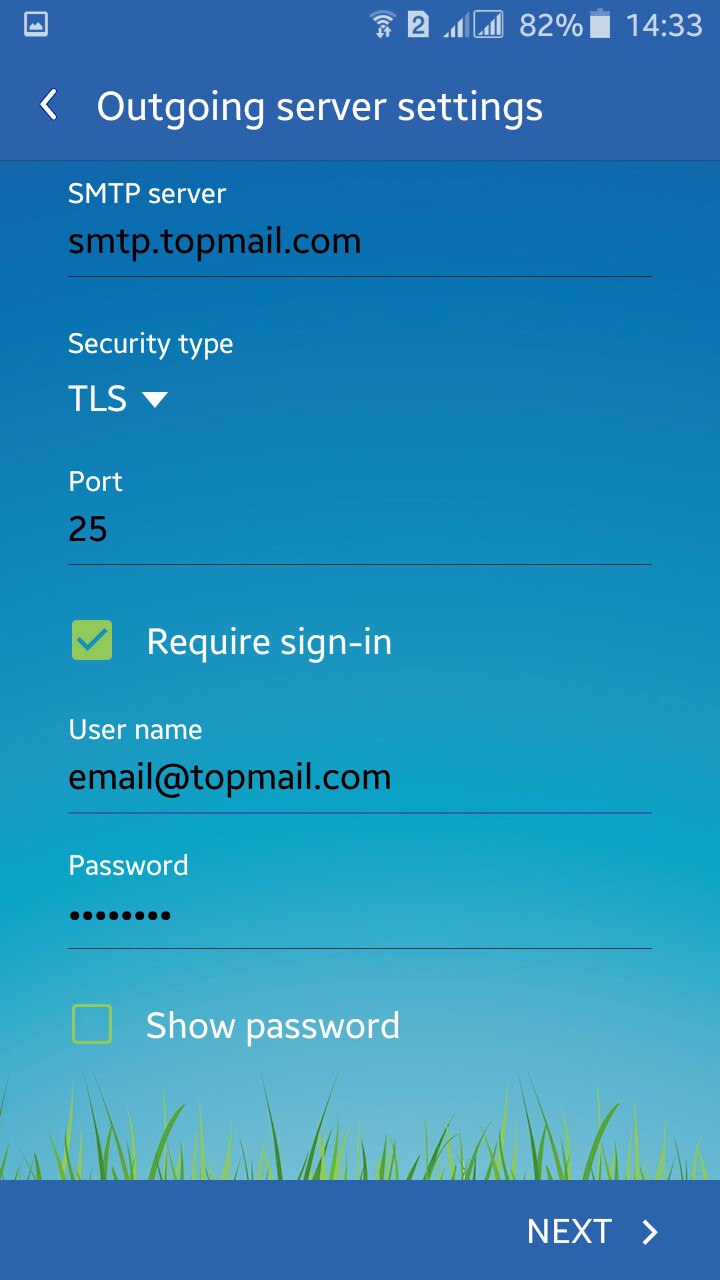
-
Select your notification and sync preferences.
Tap "Next"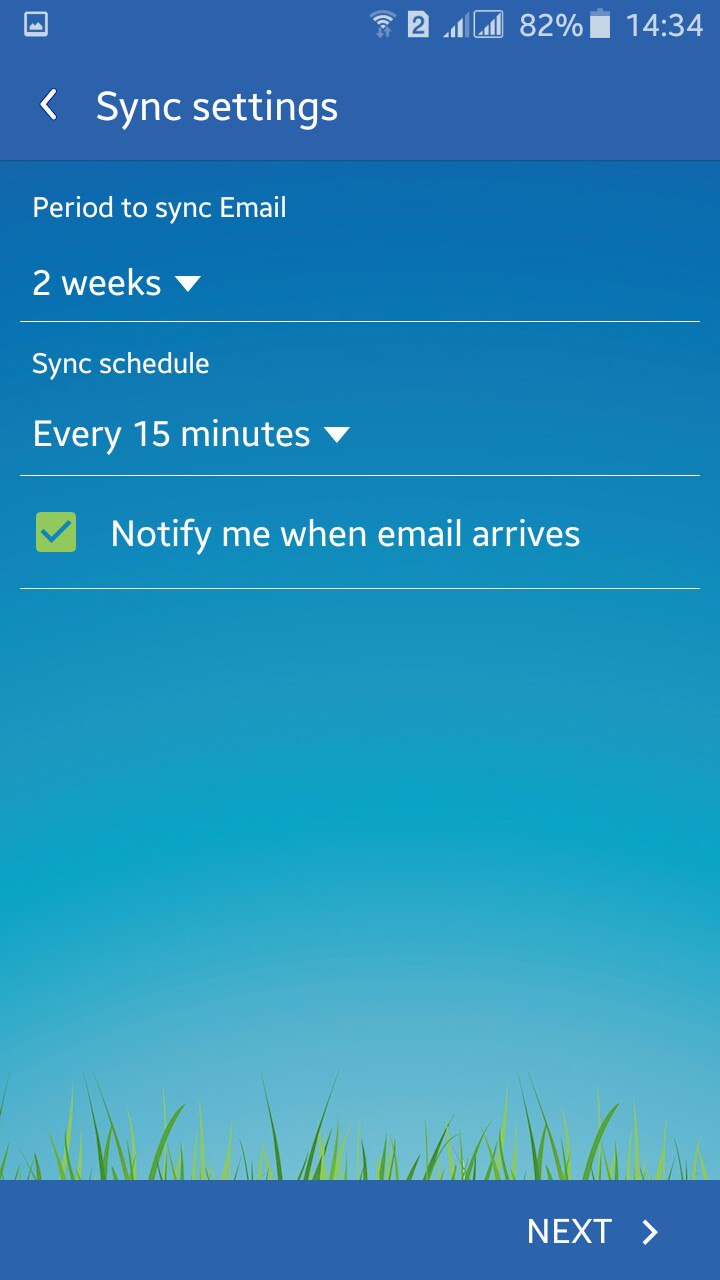
-
Set the Account name (eg. "Topmail") and the display name for emails (eg. Your Name).
Tap "Done"