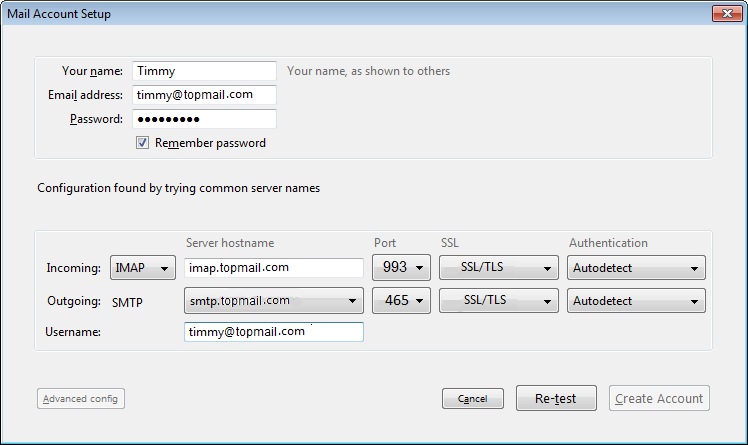Configuring your Topmail address with Thunderbird
This guide is based on a Thunderbird. Every mail client will have a slightly different process. In addition you may choose to setup email with an App of your own choosing, rather than the one built into your PC. If you need assistance with a specific device or app please contact your vendor, or Topmail Support. If you only need the server settings information for Topmail you can get that here: Topmail Server Settings.
-
From the "Tools" menu, select "Account Settings", then click "Account Actions", and finally click "Add Mail Account"
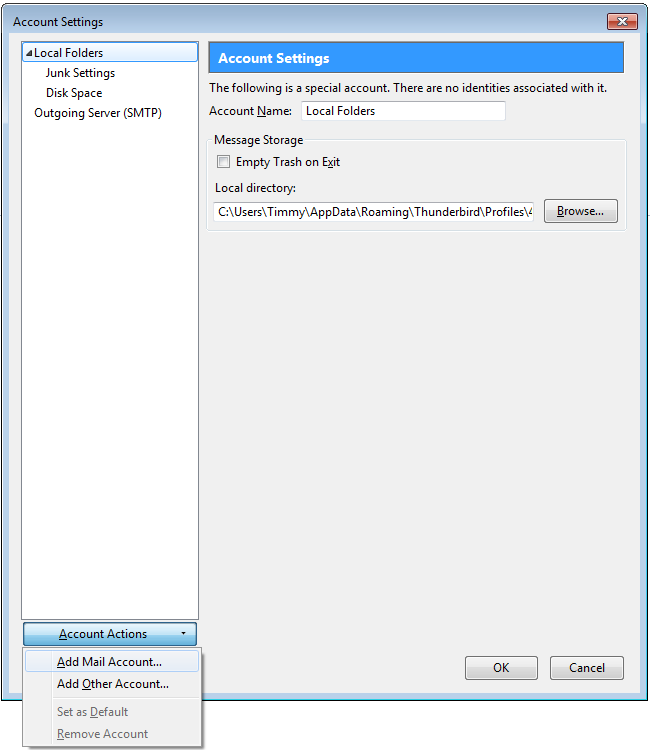
-
Type your name (eg. Timmy), your full @topmail.com email address and passphrase in to the space provided.
When you have finished entering your account information, click "Continue"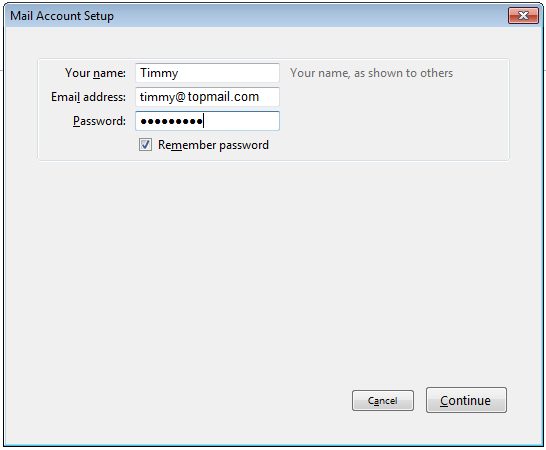
-
Select "IMAP(remote folders)" and then click "Manual config"
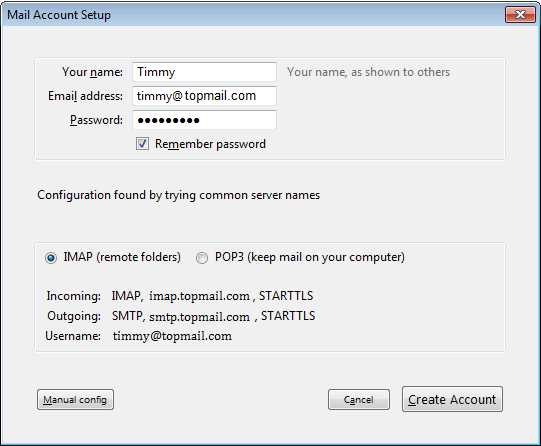
-
Confirm that your server settings match what is shown below change your server settings. When you have finished, click "Create Account"
Incoming: IMAP imap.topmail.com 993 SSL/TSL
Outgoing: SMTP smtp.topmail.com 465 SSL/TSL
Username: your full @topmail.com email address